Accessed from the ![]() icon from customer selection screens and via the Sales UAM and Sales Ledger UAM
icon from customer selection screens and via the Sales UAM and Sales Ledger UAM
Although not complex in structure the QX customer files are built to cope with various customer structures.
- Single ordering and ledger customer address
- Multiple ordering to single ledger address
all with multiple delivery addresses.
With this in mind it is often useful to be able to add the barest of details when dealing with potential new customers and then convert those "Prospect" customers to full customers as required.
As these customer addition have differing requirements for entry, the process is split between the Sales UAM for the addition of Prospects and Ordering customers and the Sales Ledger UAM for entry and linking of the Sales Ledger customers.
Adding a Prospect Customer
Accessed by ADD PROSPECT via the ![]() icon from the Sales UAM customer selection screen.
icon from the Sales UAM customer selection screen.
A Prospect is a customer that has not yet placed an ordered. A Prospect customer can receive quotations but they can not be convert to orders until the customer has been made "Real".
The purpose of adding a prospect is to capture the bare details of the customer, while allowing the sales team to quote and build up contact details as per a full customer account. A Prospect can be converted to a Real customer while maintaining full quotation history.
Once ADD PROSPECT has been selected the following screen is given:
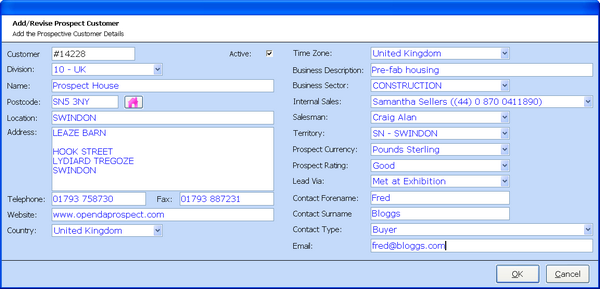
The unique prospect customer number is created automatically and prefixed with "#" to denote its prospect status. All other field are required for completion many of which are mandatory for the addition to be accepted. Many of the fields are combination fields ware valid entries are available for selection.
On acceptance the prospect number will be reconfirmed as created and the customer selection screen filled to allow quick selection into the sales UAM. The prospect is now available for use.
There are two options within Prospect customer addition and revision that relate specifically to Prospects:
PROSPECT RATING - This option allows you to rate the Prospect. the rating categories are held within the Misc File under "Prospect Rating" and are therefore under your control to set and maintain.
LEAD VIA - This allows you to capture where the Prospect lead was generated from. Again the control of the Lead Via options is with you and held within the Misc File under "Lead From".
Both of these entries can be seen within the Sales UAM.
Converting a Prospect Customer to a Real Customer
Accessed by CONVERT PROSPECT via the maintenance icon from the Sales Ledger UAM customer selection
When converting a prospect customer the ordering customer is created first. The option to link to an existing ledger customer is then given. If not linked to an existing ledger customer QX assumes that the ordering and ledger customer details are the same and creates the ledger customer under the same account number and address etc. If the ledger customer is not the same as the converted prospect the ledger customer must be created prior to the converting the prospect and will therefore be available for linking .
Once CONVERT PROSPECT is selected the prospect customer for conversion must be found using the standard customer selection routine.
when adding a real customer or converting a prospect an unique active account number must be associated. Based on a parameter this may either be system generated or user input. If user input is required it must be entered at this point.
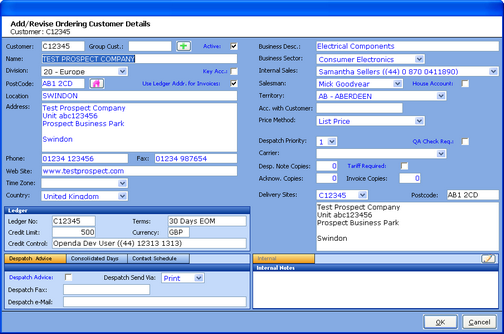
If the customer is part of a wider Group a Group Customer account can be linked by way of the ![]() icon. Adding a Group Customer account allows all ordering customers held under that group to analysed as one.
icon. Adding a Group Customer account allows all ordering customers held under that group to analysed as one.
The first part of converting a prospect to real customer is completing the Sales Ordering customer details. Many of these are pre filed from the prospect file. New fields and key fields to be filled are as follows:
KEY ACC - If ticked this customer will be classed as a "Key", important, account. By activating this a Key Account notification box is displayed each time the sales UAM is activated for this account. Also when allocating and updating internal and external sales personnel, key accounts are used as one of the update settings. See Salesman Maintenance.
USE LEDGER ADDR. FOR INVOICES - On conversion this will default to set. If set, the ledger customer address will be output on all invoices.
TIME ZONE - The customer time zone can be selected to allow the time at origin to be displayed on the Sales UAM.
BUSINESS SECTOR - This field should be set during prospect addition. The business sector is the type of business the customer is. Many QX reports ca be run by this option. Allowing statistical review of the customer base by their business type.
HOUSE ACCOUNT - If set the responsibility for growing the account will be with the internal sales person. Used within some reports.
ACC. WITH CUSTOMER - If the customer has a supplier account number for you it may be held here for information.
PRICE METHOD - The price method determines the hierarchy of price books that will be used by the customer for quote and order entry.
DESPATCH PRIORITY - This the standard default for warehouse despatch that will pull through to all orders, where they can be amended at will. Generally the higher the number the higher the priority with 9 being customer collection. However this is set by the system administrator for your organisation.
QA CHECK REQ - If set Quality Approval authorisation will be required during the despatch process.
CARRIER - The standard carrier to be used for goods despatch. This can be overridden at order stage.
DESP. NOTE COPIES - If not set the default is one. However, this option is useful for export orders when multiple despatch notes are required.
TARIFF REQUIRED - Generally for export customers, if set the tariff codes will be output on despatch and invoice documentation.
ACKNOW. COPIES - If not set the default is one. However, this option is useful when multiple order acknowledgements are required.
INVOICE COPIES - If not set the default is one. However, this option is useful for export orders when multiple invoice notes are required.
DELIVERY SITES - The ordering customer address will be set as the default delivery address, however further delivery sites can be added see Adding a Delivery Site below.
LEDGER - Once the ledger customer has been added these fields will be filled and available for information when reviewing or revising the ordering customer.
DESPATCH ADVICE TAB - A despatch advice is a document extra to the actual despatch note. It shows all despatches completed for the customer that day and is produced once the warehouse loads have been "Confirmed". This despatch advise is particularly useful for export or consolidated day customers as it can be output directly to them so they are aware of the pending deliveries. If set to fax or email the related numbers or address must be entered.
CONSOLIDATED DAYS TAB - The default for consolidated days is to not be set, in which case goods will be despatched as available. However, if a single or multiple days are selected goods will only be despatched on those days, unless overridden at Order Schedule stage, during Change Requests or if the despatch date is changed within Warehouse Control.
CONTACT SCHEDULE TAB - This option allows for the setting of a reoccurring schedule for contacting the customer. This schedule once set will highlight to the Internal Sales contact for the customer on their Tasks and Memo screen when to call the customer and the note relating to the schedule. This can also be amended within the Sales UAM via the CONTACT SCHEDULE option. See Adding Tasks and Memos.
On acceptance of the ordering customer details the question is asked:
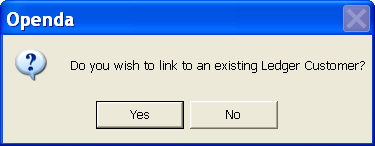
If YES the customer selection screen is given to locate the existing ledger customer. Once selected the link is made pulling in any related information.
If NO the following screen is displayed. Many of the fields are defaulted under the assumption that the ordering customer and ledger customer will have the same address and contact information. A new ledger customer with a separate account number will need to be set and linked to the ordering customer if the address information is different.
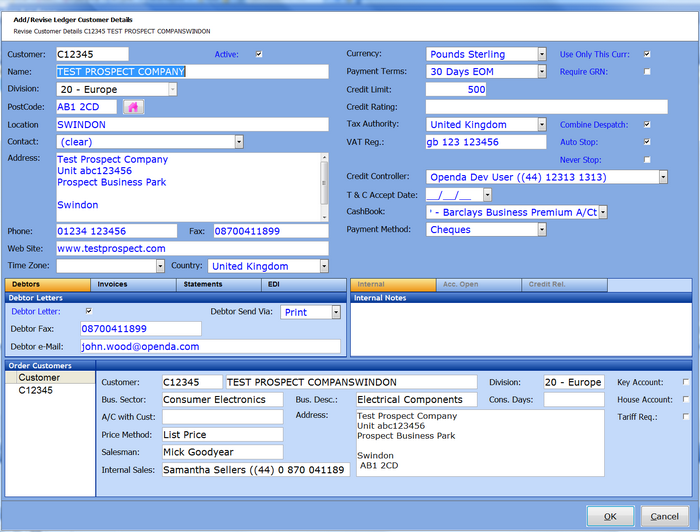
Ledger customer specific fields:
CURRENCY - The currency in which you wish to trade with the customer.
USE ONLY THIS CURRENCY - if set, only the above currency will be allowed for trade. If not the currency can be amended at quote and order point.
PAYMENT TERMS - The payment terms which is agreed for the customer, select from the combination field. See Term Code for setting and full details of each term codes.
REQUIRE GRN - If ticked, a GRN number from the customer must be entered prior to customer invoices being generated. See Invoicing.
CREDIT LIMIT - The credit limit agreed for this customer. Credit release will be based on this value.
CREDIT RATING - Free text field.
TAX AUTHORITY - The tax authority under which trade is made with this customer. Tax Authorities are set within the Misc File.
VAT REG - The VAT registration number of the customer.
COMBINE DESPATCH - If set any orders requiring despatch on the same day, to the same delivery address with the same priority and with a status of picking or below, will link onto one pick list.
AUTO STOP - If set the customer will automatically go "On-Stop" when they exceed their credit limit or are overdue on payment.
NEVER STOP - If set the customer will never go "On-Stop" regardless of payment due date or credit limit.
CREDIT CONTROLLER - The credit control personnel responsible for managing this account.
T & C ACCEPT DATE - If set the customer has accepted any terms and conditions of sales presented to them.
CASHBOOK - The cash book all payments made by this customer will be made to.
PAYMENT METHOD - The preferred method of payment from this customer.
DEBTORS TAB - This option allows you to set if Debtors Letters should be sent to the customer and the medium for that output.
INVOICE TAB - This option allows you to set the medium for output of all invoices to the customer.
STATEMENTS TAB - This option allows you to the medium for output of statements to the customer.
EDI TAB - This holds the option for customer to receive invoicing via EDI, if set the customer ANA number will need to be added.
ORDER CUSTOMERS - This area links all ordering customers linked to this ledger customer.
Adding a New Customer
Accessed by ADD CUSTOMER via the maintenance icon from the Sales Ledger UAM customer selection
When adding a new customer from scratch the ledger customer must be added first. The process is as per the ledger customer part of converting prospect. Once added the option to add the ordering customer or link to an existing ordering customer is given.
All screens and processes are as per the Prospect Conversion option.
Revising the Order or Ledger Customer
Access to ordering and ledger customer revisions are via the maintenance icon from their respective UAMs. First the customer must be highlighted on the customer selection grid and the then the REVISE CUSTOMER or CUSTOMER DETAILS option selected. The initial screen will be as those above, however the text will be blank as it is in "read only" mode. To revise the customer details select REVISE.
Revising Ordering Customers From The Ledger Customer.
Access the ledger customer by selecting CUSTOMER DETAILS from the Sales Ledger UAM maintenance
Once accessed select ORDERING CUST and the screen will be as follows
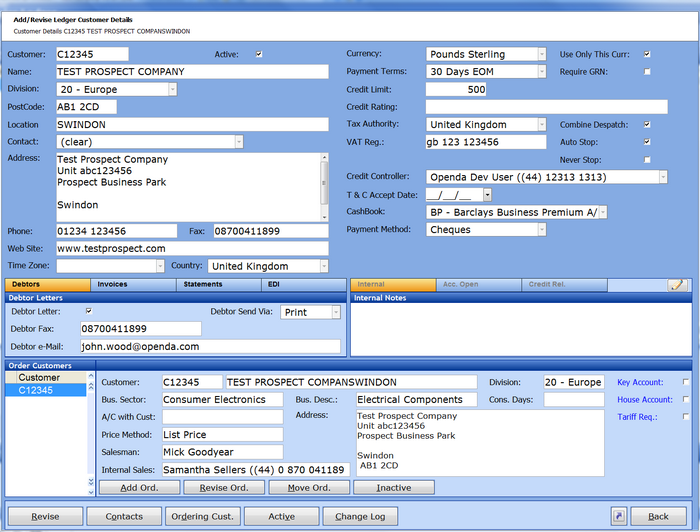
ADD ORD. - If selected a new ordering customer number will be selected / added and the full ordering customer screen displayed for completion. On acceptance the ordering customer will be automatically linked to this ledger customer.
REVISE ORD. - If selected the highlighted ordering customer details will be displayed for amendment.
MOVE ORD. - This facility is to allow the movement of the highlighted ordering customer to another ledger customer. Only ordering customers with different account codes to the ledger are eligible for movement.
INACTIVE - If selected the ordering customer will be made inactive.
Adding a Delivery Site
Accessed by DELIVERY SITE via the maintenance icon from the Sales UAM customer selection
Once selected the following screen is displayed:
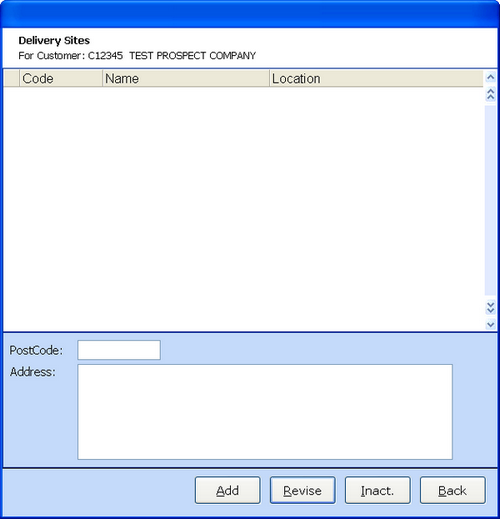
Any delivery sites entered other than the default ordering address will be shown.
ADD and REVISE will allow the adding of new and amendment of existing delivery sites, while INACT will make the highlighted delivery site inactive.
When adding or revising a delivery site the following screen is shown.
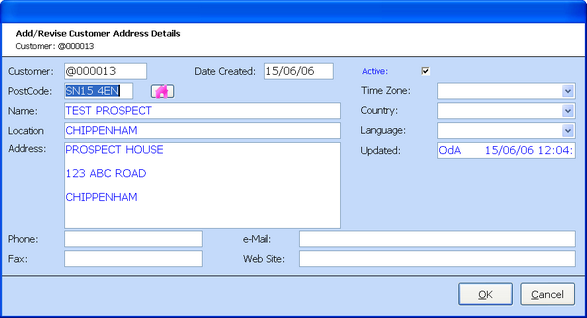
The address can be entered or located via the Address Finder icon. The delivery site is automatically assigned a "@" customer number.
Once accepted this address will be available for goods delivery.
Other Options available from Customer Maintenance
From the Sales Ledger and Sales UAM Customer Maintenance CHANGE DIVISION
This option allows the change of customer between divisions. Restrictions apply as full statistical history is affected
From the Sales Ledger UAM Customer Maintenance STOP CODE
This option is related to the customer highlighted with the customer selection screen. When accessed, if the highlighted customer is "On-Stop" the stop code will be shown for amendment or removal. If the highlighted customer is not "On-Stop" a stop code can be selected. Please Note: if an automatic code is in place any removal will be ineffective unless the reason for automatic stop has been removed. i.e. the credit limit increased, or the payment terms increased so that outstanding invoices are no longer overdue.