Accessed via Sales Maintenance from the Utilities Menu. Also viewed from the Sales UAM.
Global Price Books are price lists that can be used throughout the customer base. They can be list or default used for all or price books used for specific types of product or customer.
The Global Price Books work hand in hand with Customer Price Books. This allows a customer to have their own specific pricing for some items and then interrogate further price books for default or discounted pricing, by use of the Price Method, located within Global Price Books and also from the Sales File Maintenance menu.
Adding and Reviewing Global Price Books
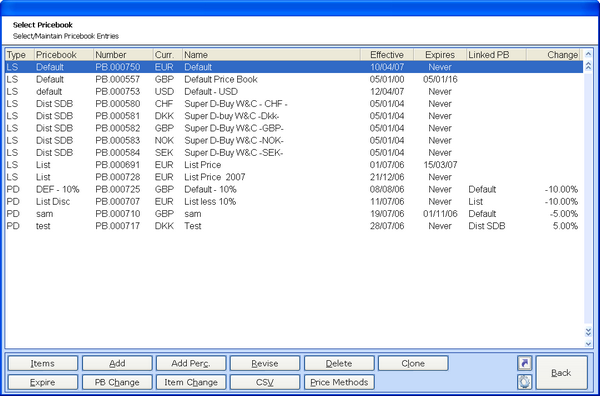
All effective Global Price Books are listed along with their currency, effective and expiry dates.
ITEMS - Select the highlighted price book for review.
ADD - Enter a new price book.
ADD PERC. - Enter a new Price Book based on the addition or reduction by a % of an existing Price Book.
REVISE - Amend an existing price book.
DELETE - Remove the highlighted price book.
CLONE - Copy the highlighted price book for future change.
EXPIRE - Set or change an expiry date for a price book. If date is left blank through this process the expiry will be set to NEVER.
PB CHANGE - For the highlighted Price Book increase or decrease the prices for each Product Range / Group in turn either by a set value or a percentage.
ITEM CHANGE - For a Single or range of items change the prices either by a percentage or set value across all or selected price books.
CSV - Output the price book to a csv file.
PRICE METHODS - access the Price Method maintenance.
Adding and Revising Price Books
By selecting ADD or REVISE the following screen is given:
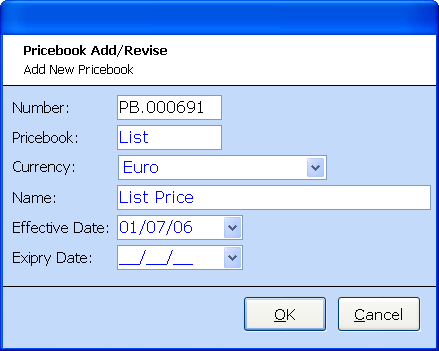
The price book number is generated automatically but the price book short and long name, currency and effective dates must be entered. The expiry date can be set at this point or left blank and set in future via the EXPIRE option.
To add and view the items and prices for this price book SELECT.
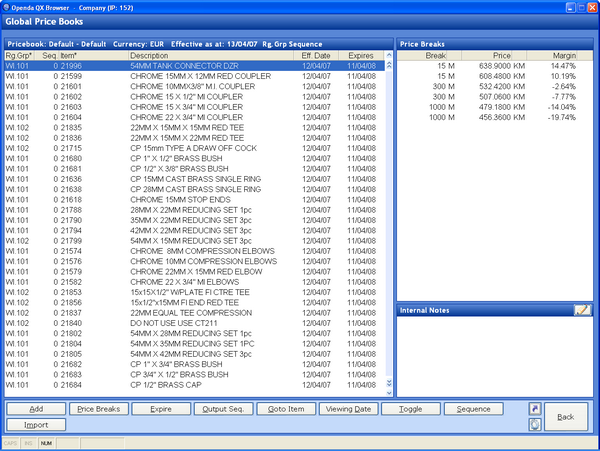
As with the customer price books, all items relevant to the price books are listed in the left frame, while the two right hand frames display the break pricing and internal notes relevant to the highlighted line.
ADD - Add a new item to the price book.
PRICE BREAKS - Enter the price break frame for the item highlighted for addition and revision.
EXPIRE - Revise the expiry date for the highlighted line.
OUTPUT SEQ - Change the sequence of the items within the price book list and output.
GOTO ITEM - Search for a specific item number.
VIEWING DATE - View all items effective on the date entered.
TOGGLE - Switch between expired prices and those still valid or within the effective date set at Viewing Date.
SEQUENCE - Change the display sequence between item and product range / group.
IMPORT - Import the items with quantities and prices breaks onto the Price Book.
Price Methods
Price Methods can be set against each customer within customer maintenance. The Price Method dictates the price book hierarchy to be used when looking for a price. It will look through each price book inturn until a price for the item and quantity required is found.
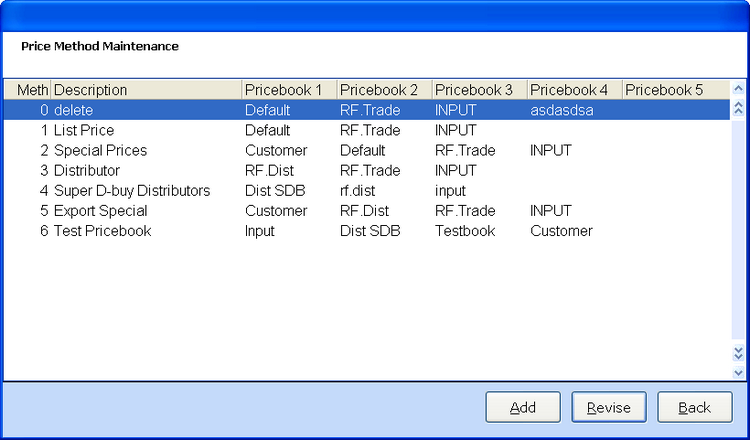
Each Price Method is given a number and description. These descriptions can then be selected within the customer maintenance and viewed on the Sales UAM.
Each price method has a maximum of 5 price book hierarchy with the last being INPUT (Price added manually) The price method can be added and revised from this point.
Adding and Revising Price Methods
By selecting ADD or REVISE you can view and amend the price book hierarchy
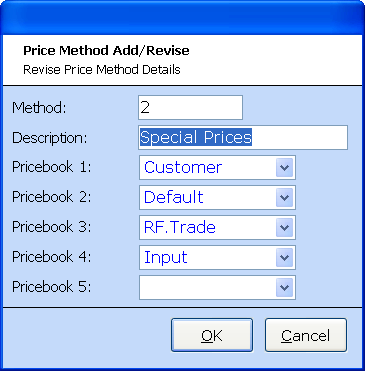
The price method number is created automatically while the description and hierarchy selection is under your control.