Accessed from the Sales Menu for ALL customers or via the Sales UAM for a specific customer
Accessibility from the sales menu is parameter based and therefore may not be available. If available price books for all customers be they expired, pending or active will be displayed. If accessed from the sales UAM, a parameter also exists to allow multiple price books per customer or single price books only. If single only the screen displayed will be from the maintenance point onwards.
Price Books are split into two types
Customer Price Books - Which are related to specific customers. Described here.
Global Price Books - These can be default / list pricing or pricing you wish to relate to certain business sectors etc.
To enable customers to use a dynamic pricing structure, such as, for each item check their specific pricing if one does not exist, check default or list etc. The correct pricing method needs to be set against them in Customer Maintenance. The Pricing Method structure can be viewed and set via the option with Global Price Books.
Viewing Customer Price Books
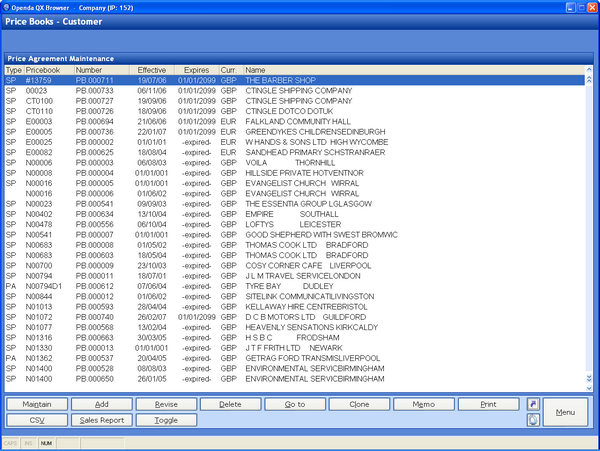
Price books can be added and revised from this point, while maintain accesses the items for each price book..
Once all pricing lines have been entered or reviewed the pending date on the header may be amended to make the Price book effective.
To enable Price Book pricing to be utilised by the customers the PRICE METHOD will require setting within the Customer Maintenance.
Adding and Maintaining Price Agreements
Where parameters allow select the ADD option

The Price book number is system generated and the effective, review and expiry dates predefined but available for amendment.
Once the Price book Type etc have been entered the price book will be created in a "Pending" status and held on the Price Book screen list.
To enter the items and pricing the price book should be highlighted and MAINTAIN selected.
The item and pricing maintenance screen is as follows:
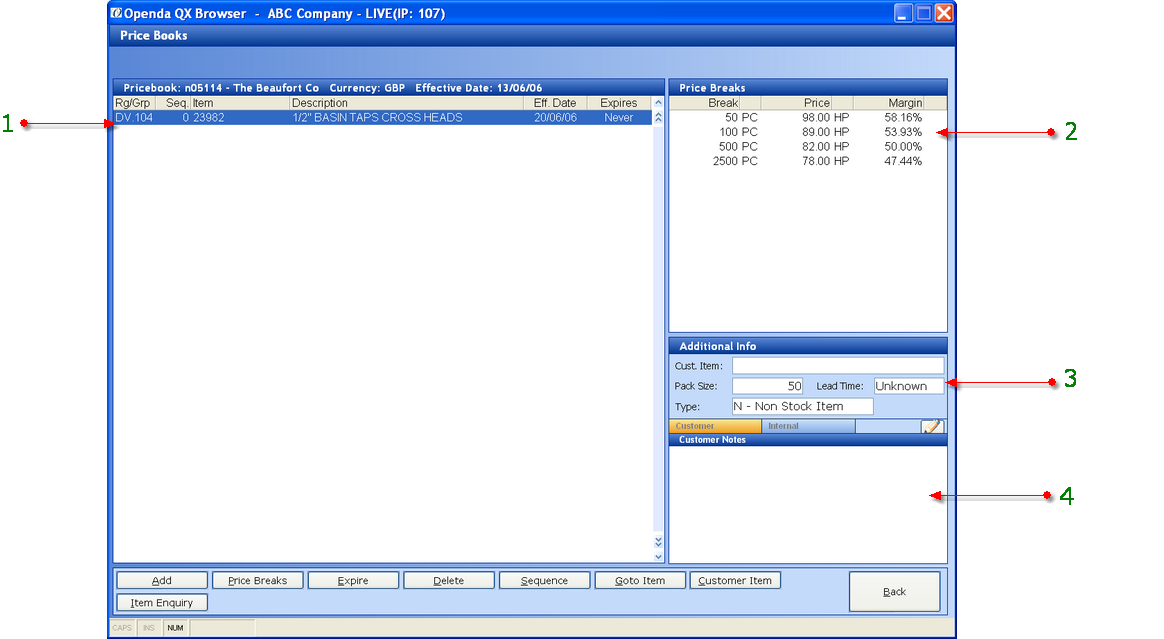
1 - Lists items against the price book with their effective and expiry dates
2 - Shows the break pricing and margins for the highlighted line
3 - The Additional Information frame hold item details as well as any customer item number held against the highlighted item.
4 - Notes can be added at this point for internal or customer documentation.
ADD - Enter a new item number for the price book.
PRICE BREAKS - access the Price Breaks frame for the addition, revision and deletion on pricing.
EXPIRE - Change the expiry date of the item highlighted.
DELETE - Remove the item from the price book.
SEQUENCE - Change the display sequence.
GOTO ITEM - Find a particular item number.
CUSTOMER ITEM - Add and review customer items.
ITEM ENQUIRY - Access the Item Enquiry for the highlighted line.