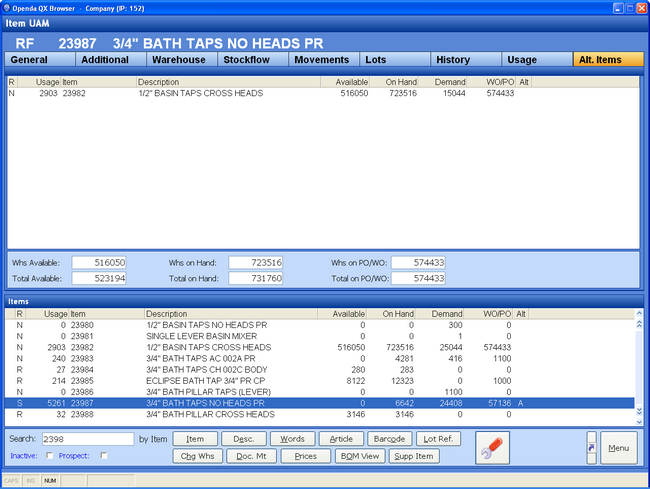Accessed from the Inventory menu and all instances of Item Enquiry.
Unlike the other UAM programs the Item UAM does not contain links to transaction additions but is used within transactions throughout the sales and purchasing processes.
The item UAM contains all of the historic as well as real time details of a single item.
The screen in split into 2 frames; the bottom frame remains static while the top frame is split into 9 TABs, all detailing information on the item highlighted in the bottom frame. When this program is called from within other areas the item is often defaulted.
Before any details can be viewed an item has to be selected.
Item Selection
Items can be categorised in 3 ways - Active, Inactive and Prospect. When selecting an item, decide if inactive and prospect items should be included in the search and then the selection criteria should be entered.
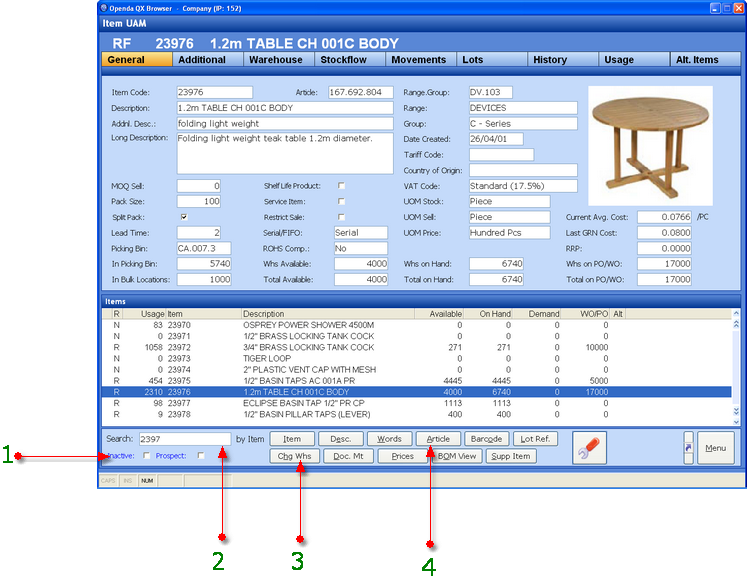
1 - Inactive and Prospect check boxes. If included Inactive items will have an "I" at the start of their selection line. Prospect items are pre-fixed with "&".
2 - Data selection field. Enter the numbers or characters required and choose the selection type as in 4.
3 - CHG WHS - When entering the item UAM the warehouse is pre-defined. If the item is in a different warehouse this option will allow that change.
DOC MT - Access to Add and Retrieve documents relating to the highlighted item.
PRICES - View all the global Price book entries relating to this item. If entry to the Item Enquiry is via a customer any Group or Customer Special
pricing will be shown, the price which is document will be highlighted in green.
BOM VIEW - For "P" coded "Production" items this option will show all component parts used to manufacture the item (built in the BOM), their
current stock levels and the quantity needed to manufacture one batch of the finished product highlighted.
SUPP ITEM - View all Supplier Item records for the highlighted item.
4 - ITEM - Search all item numbers for items beginning with the search data.
DESC - Search all item descriptions containing the search data.
WORDS - Search all items where the search data matches the associated words held against the item.
ARTICLE - Check the search data against the system defined, unique, article number.
BARCODE - Search by Barcode held against the item.
LOT REF - Search for an item by a related Lot Reference.
If called from within a customer transaction or Sales UAM a further option of PREV.ORDERS is shown. This option lists all previous orders for the calling customer. Items can then be SELECTED from this list either for view or for selection into Quote or Order Entry.
![]() accesses the Item Maintenance option. This controls the conversion of prospect items, revision of existing and addition of new items. This area is user sensitive.
accesses the Item Maintenance option. This controls the conversion of prospect items, revision of existing and addition of new items. This area is user sensitive.
Once the search is complete the lower frame will contain a scrolling list of all items matching the criteria. The grid shows the basic details for each matching item:

There are 11 field headers the first and last of which are blank.
1 - BLANK - Holds the "I" for inactive item where valid.
2 - R - "Reorder type" - dictates the item type set in item maintenance. N - Non Stock, R - Re Order, S - Stock (or schedule), P - Processed.
3 - USAGE - The average monthly usage for the item from this warehouse.
4 - ITEM - The item number or code.
5 - DESCRIPTION - The item description.
6 - AVAILABLE - The quantity of stock available in this warehouse.
7 - ON HAND - The quantity of stock physically in this warehouse, including any quantities allocated to orders for shipment.
8 - DEMAND - Any stock demand that is not yet allocated, therefore is potentially a drain on the Available figure.
9 - WO/PO - Quantity of the item either on purchase order or works order; once received this will increase the On Hand figure.
10 - ALT - If flagged "Alternative" parts have been logged against the related item.
11 - BLANK - Note field indicating various issues dependant on calling program, such as: Not in Warehouse, Not a Stocked Item, Item Not Active, Supplier Item number or Customer Item number.
If this Item selection is made with a customer transaction or Sales UAM, any items previously bought by the calling company will be highlighted in GREEN.
The top frame is split into 9 TABs and displays data relating to the highlighted line. Much of the settings are assigned to the item during set-up. To review or revise these settings select the maintenance ![]() button.
button.
General TAB
The General TAB contains top level information regarding the status and set-up of this item as a whole as well as for the warehouse chosen. The warehouse is shown at the top left of the screen along with the item number and description. With the exception of the warehouse and total available, on hand and purchase / works order information and the picking and bulk bin data, all other elements to this tab can be revised via the Item maintenance. See Item Maintenance for details.
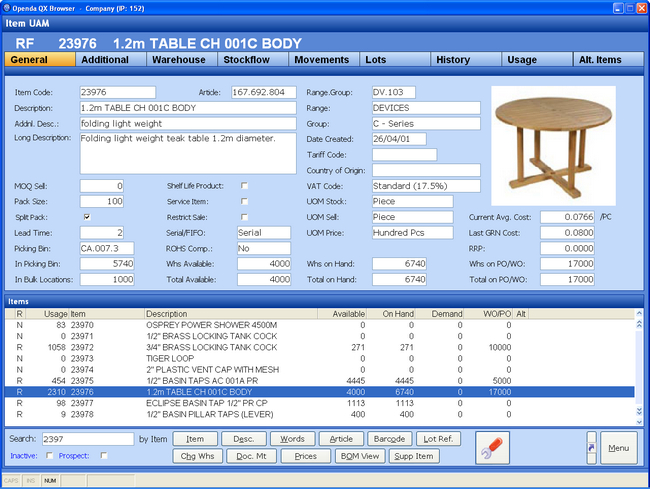
Although the GENERAL TAB is the default when entering the Item Enquiry screen this can be changed to default Stockflow as the dominant tab. See parameter control settings for inventory.
Additional TAB
The Additional TAB contains the search words and notes set for the item within the item maintenance. Notes entered against the item will show on all documentation relevant to the note type. i.e. Supplier notes will show on purchase orders and customer notes on quotes, orders and invoices.
It also holds details of the picking and bulk bin information for the item within this warehouse. Also details of the re-order levels of the item controlled by the Stock Alerts options. Much of this is controlled from the relevant warehouse within Item Maintenance. Other information can be controlled within Enquiry / Update on Bulk Bins.
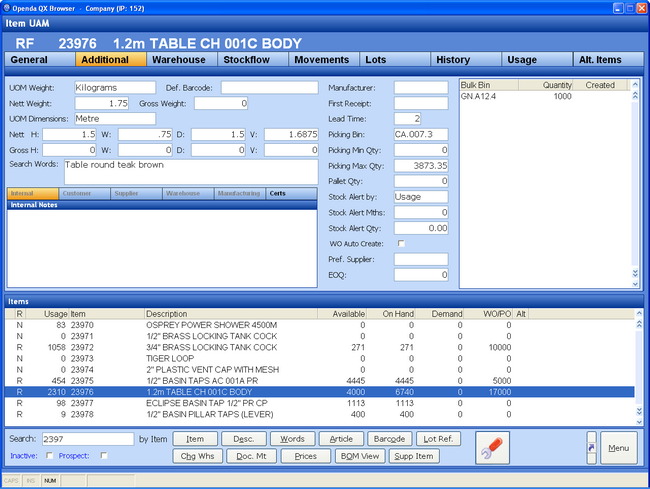
Warehouse TAB
The Warehouse TAB contains basic stock, cost and usage figures for the selected item.
Each warehouse shown has this item set within it from the Item Maintenance. Within each warehouse row the location and stock availability figures are broken down from what is On Hand, allocated to demand, reserved for customers and available for allocation, as well as any quantity currently in goods receiving and transfer or on purchase order. The last and average cost paid per item for each warehouse is also shown. Following these figures is the actual monthly sales usage for each warehouse.
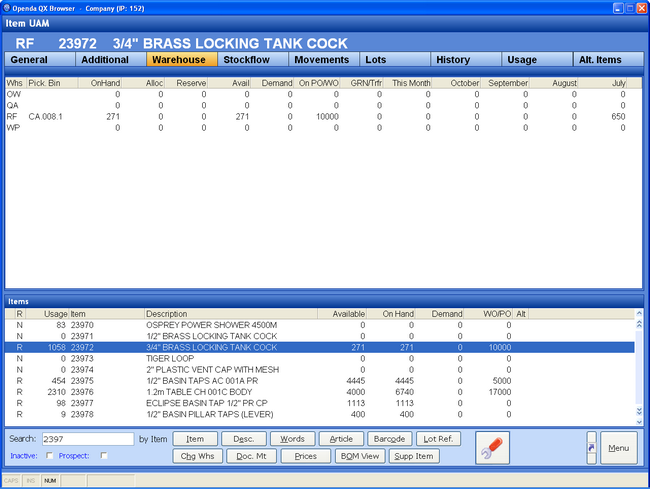
Stockflow TAB
The Stockflow TAB is central to inventory control. It is also accessed via Item Enquiry options throughout the system.
Stockflow summarises the real time supply and demand detail for the item warehouse. By creating a time line of current and future demand, a running balance of stock availability is maintained.
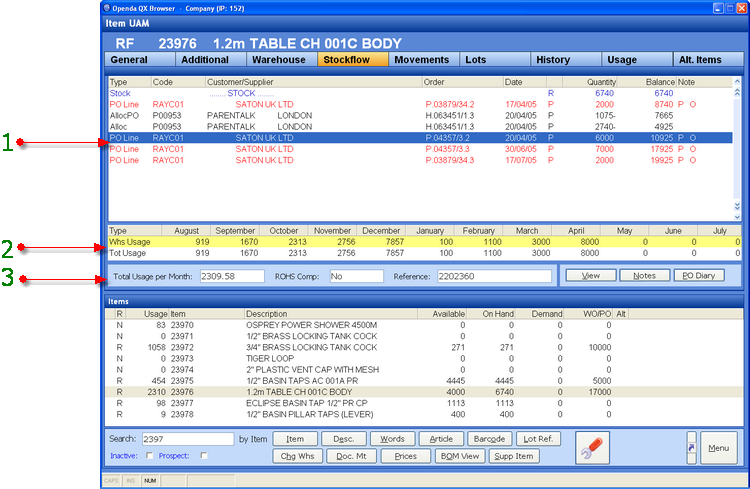
1 - Each line on the stockflow is either negative for demand, including sales orders and reserves, or positive for supply in the form of purchase orders or works orders. These figures combine to reduce or increase the running balance of the stock, highlighting where stock will fall short of actual demand.
TYPE - This is the type and status of the supply or demand record. For example:
Stock - the amount physically on hand in the warehouse,
Reserve - the amount required as reserve stock for a specific customer,
PO Line - Purchase order schedule line for a specific supplier, etc.
Alloc - Demand is allocated to stock.
AllocPO - Demand is allocated to a purchase order.
Alloc WO - Demand is allocated to a works order.
Demand - The entry is purely demand and is not yet allocated.
CUSTOMER / SUPPLIER - The customer or supplier the transaction record relates to.
ORDER - The sales or purchase order number followed by "/" and then the line and schedule number.
DATE - This is the schedule date used in conjunction with the next field of "P" - Promised date or "R" - Request date. It places the transaction in the time line. (If a promised date is set this is the date that will be shown, if not set the schedule date will display the request date).
QUANTITY - The quantity required for sale (-) or expected for receipt (+).
BALANCE - Calculated by the running supply and demand lines.
NOTE - Indicates if any notes are held against the purchase or sales order lines.
2 - The monthly sales usage for the warehouse shown and total for all warehouses.
3 - TOTAL USAGE PER MONTH - The average usage based on the figures in 2.
CUSTOMER / SUPPLIER CODE - The account number for the supplier or customer of the highlighted line.
REFERENCE - The additional reference number held against the highlighted transaction.
VIEW - See the full details of the sales or purchase order highlighted. Shown only when valid.
NOTES - Access the notes on the highlighted line. Shown only when valid.
PO DIARY - View the purchase order diary for the highlighted PO.
Although the GENERAL TAB is the default when entering the Item Enquiry screen this can be changed to default Stockflow as the dominant tab. See parameter control settings for inventory.
Movements TAB
The Movements TAB details by user, date and time each transaction for the item within the warehouse. The movements are listed in latest date sequence with the right hand grid holding the transactional detail for the highlighted movement.
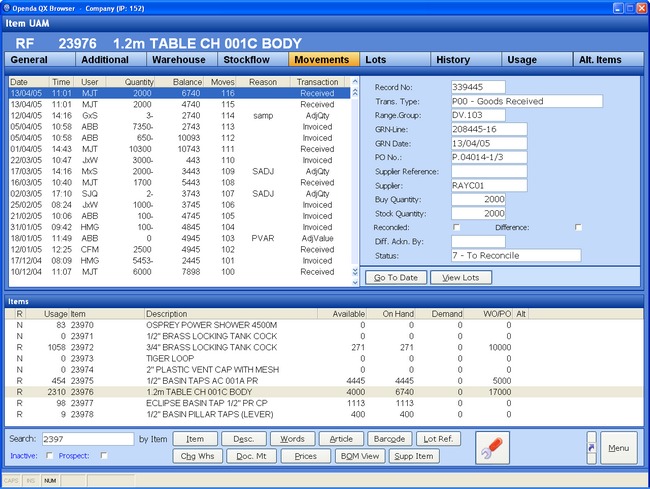
There are two further options from movements; search for movements from a specific date GO TO DATE and VIEW LOTS which lists all the related lots for the highlighted movement.
Lots TAB
The Lots TAB on entry displays all "Active" lots, i.e. lots with quantity still "On Hand". Apart from the quantity still available, each line also shows the supplier, original quantity and the cost it was bought at.
For the highlighted line a further display below details the supplier invoice details to which the goods were paid.
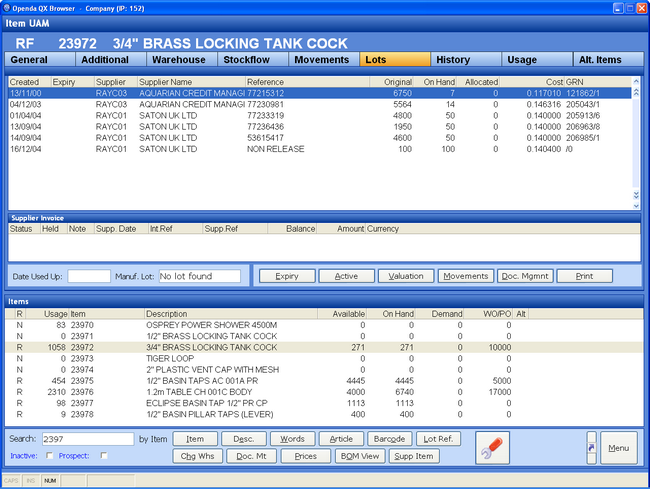
There are various options from Lots.
EXPIRY - For lots that have an expiry date entered during the goods receiving process, this option will allow the revision of this date.
ACTIVE - This will switch the lot view from active to inactive lots. Inactive lots are those which have been completely sold or removed.
VALUATION - For lots bought at a currency other than home, this will display the calculation used to value the transaction in home currency.
MOVEMENTS - If selected this will list all the movements for the highlighted lot. Essential for product recalls.
DOC.MGMNT - Gives access to any documents held against the highlighted lot.
BREAKDOWN - If Lot traceability is required to reel or pack level for warehousing purposes, this option will display the lot breakdown.
History TAB
The History TAB details the complete history for the item for Sales, Order, Quotes and Purchase Orders. By selecting the relevant subtab the data is shown in reverse date order, therefore the most recent transaction will be at the top of the listing.
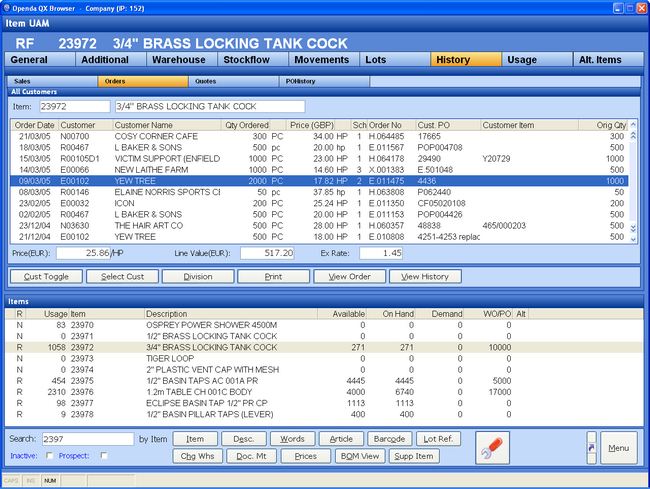
CUST TOGGLE will show all customer history for the item.
SELECT CUST - For each set of data you can search for a single customer or if entered from the sales UAM, the default will be to show the history for only that customer.
DIVISION - The selection can also be reduced to a single.
PRINT - Available to output this historic data if required.
VIEW ORDER - will link you to the full details of that customer transaction.
VIEW HISTORY - Shows all changes made to that transaction line.
Usage TAB
The Usage TAB displays the warehouse and total for all warehouse, monthly usage figures in both numeric and graphical form.
CHANGE CHART TYPE will allow the graphical display to change chart type.
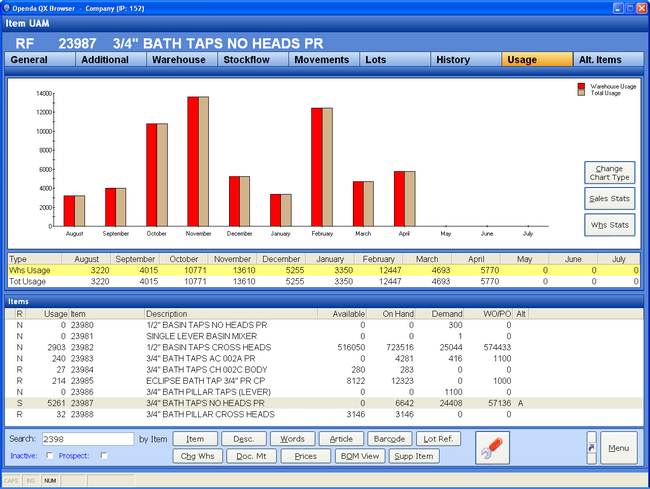
There are two further options:
SALES STATS - showing the month on month, year on year sales for this item.
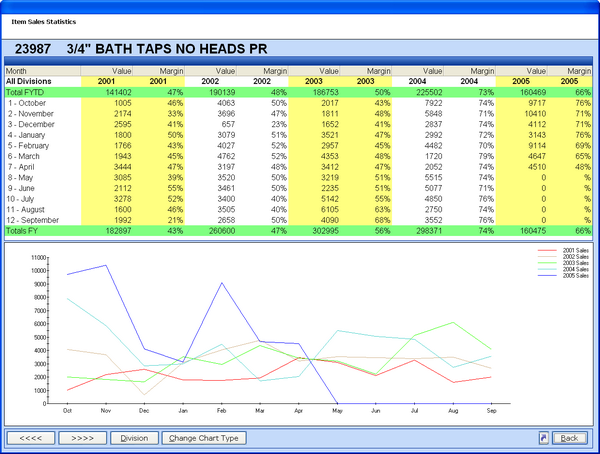
WHS STATS

1 - The month on month, year on year quantity breakdown by warehouse.
2 - Graphical display of these figures.
3 - The selected movement types that make up the quantity figures in 1. These movement tyoes can be viewed and amended by accessing the USAGE TYPES option.
Alt Items TAB
The Alternative Items TAB details item numbers that have been linked through Item Maintenance as alternative sales products to the one selected.
This screen lists those alternatives along with their stock availability for this warehouse.