Accessed from the item selection entry into the item UAM via the inventory menu
The Item maintenance in invoked by way of the ![]() maintenance icon. This makes changes to the item selection screen as follows:
maintenance icon. This makes changes to the item selection screen as follows:
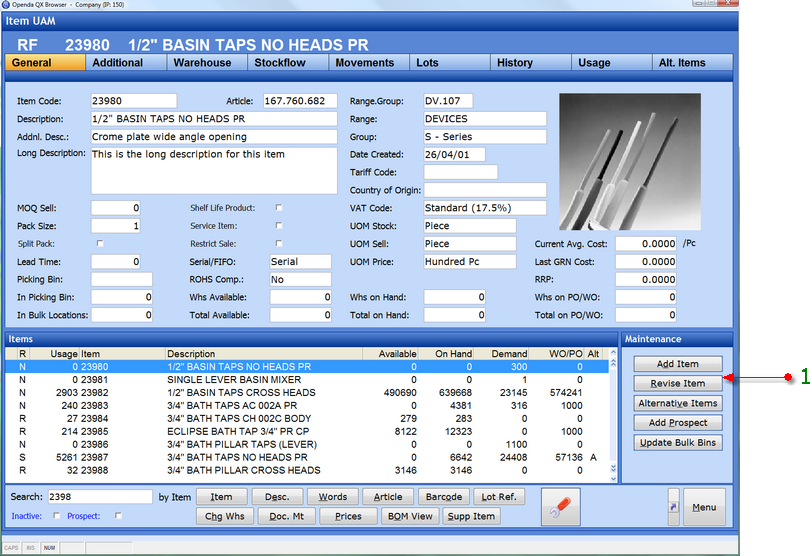
1 - A maintenance option function bar is inserted, options as shown.
ADD ITEM - Enter a new active item number.
REVISE ITEM - Amend the item number highlighted in the items grid.
ALTERNATIVE ITEMS - Add or revise alternative parts to the item highlighted in the items grid.
ADD PROSPECT - Enter a new prospect item, valid for quoting purposes only.
UPDATE BULK BINS - Update the bin locations for the item highlighted in the items grid.
Adding And Revising A New Item
When entering via the REVISE ITEM option to change properties the REVISE function must be selected. At this point there are two other option:
ITEM CHANGE - this will allow the amendment of the "Item Code" this change will be forced onto any prior transactions for this item.
CHANGE LOG - this list all prior changes made within Item Maintenance for this part AFTER the initial addition.
Adding a new item
When adding a new item the option is available to "clone" the item highlighted in the item selection grid. If accepted this will duplicate some of the main settings such as product range / group and units of measure, saving input time.
The first element to be set is the item number, this can be system generated or user input. See Parameter Setting. Regardless of how the item number is derived it must be unique. From this point onwards the options available are the same for Addition and Revision.
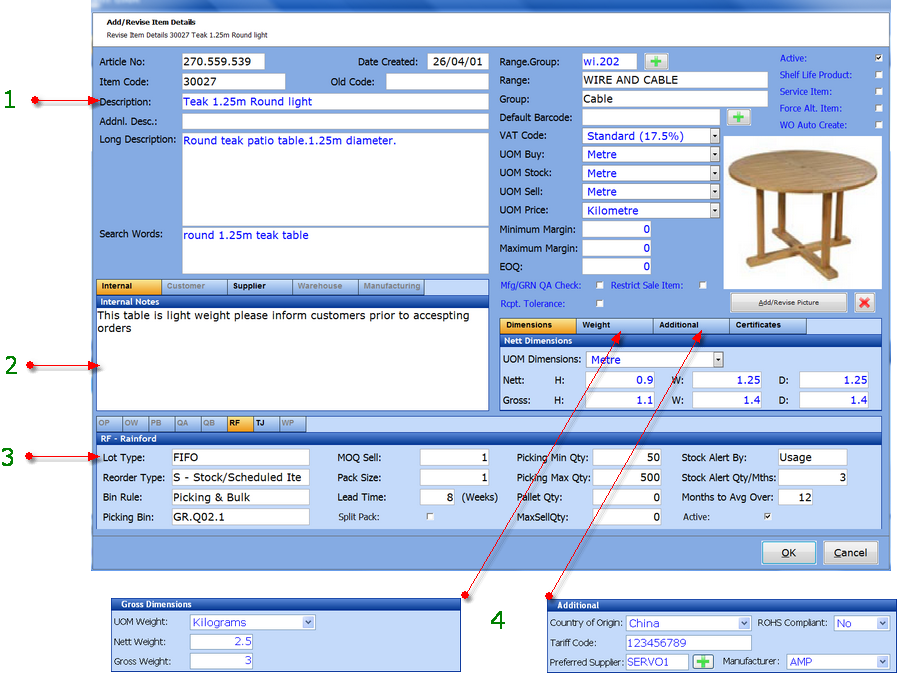
1 - Accessed by way of the REVISE option this area contains the item information necessary to identify, classify and process the items. Some fields are mandatory for item addition, others are discretionary.
2 - Notes options accessed by the ![]() icon; any note added will display on screens and/or documents for the related business area.
icon; any note added will display on screens and/or documents for the related business area.
3 - Accessed by the ![]() icon; this option is mandatory to link the item to a warehouse. Therefore item type, reorder setting, pack sizes etc can differ from one warehouse to another.
icon; this option is mandatory to link the item to a warehouse. Therefore item type, reorder setting, pack sizes etc can differ from one warehouse to another.
4 - Split into 3 tabs, this area sets out the dimensions and weight of the item as well as additional information pertinent to the purchase and export of goods.
Adding Alternative Items
This option allows you to list other items as alternative parts. This may be just for view, to be used when quoting or ordering, or they may be for blind despatch where the alternate item is despatched while the original item is shown on all paperwork. The alternate may be forced by way of the FORCE ALT ITEM. By selecting this option whenever the original item is requested for transaction, the alternative list will be shown for selection and further processing.
Alternate items are listed as shown
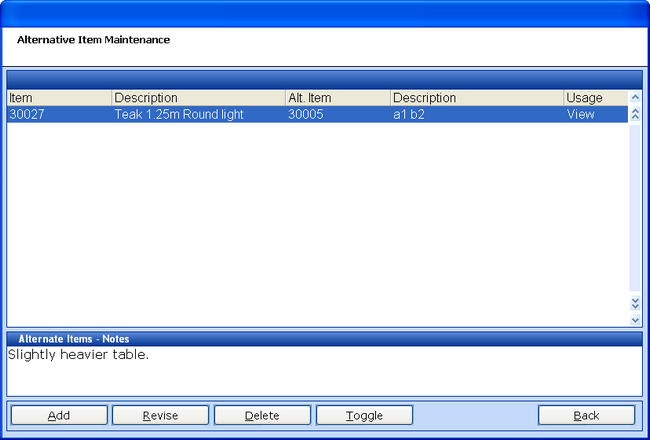
The original item and description as well as the alternative item and description are shown along with alternative use.
To add a new alternative select ADD. Once the alternative item has been selected the screen will be as follows
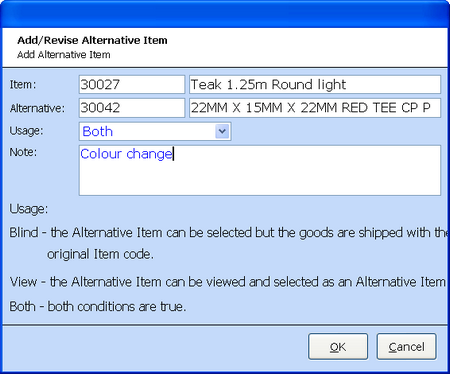
The original and alternative items are shown. Select the alternative usage type and add any notes that may be of use in identifying the difference between products. Once completed the alterative will be available for all transactions and shown on the item UAM for the original item.
Adding and Converting Prospect Parts
A prospect item is an item that is required for quotation but has not previously been purchased. When adding the item as a prospect the amount of information required is greatly reduced as warehouse and dimensional details are irrelevant at this point.
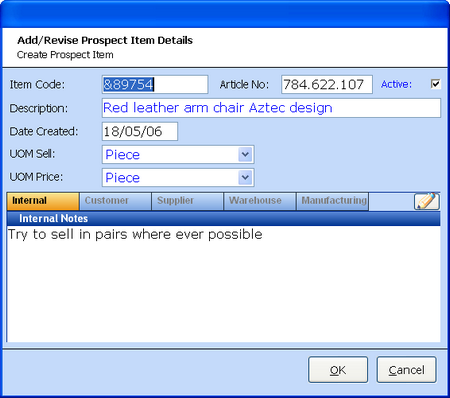
The item number will be prefixed with a "&" to denote the prospect status. Once the description, unit of measure sell and price and any notes are added the item will be available for quotation purposes.
To convert the prospect item to a real item, highlight the prospect item within the item selection grid and via the maintenance option select REVISE ITEM. The above screen will be re-displayed with an additional CONVERT option.
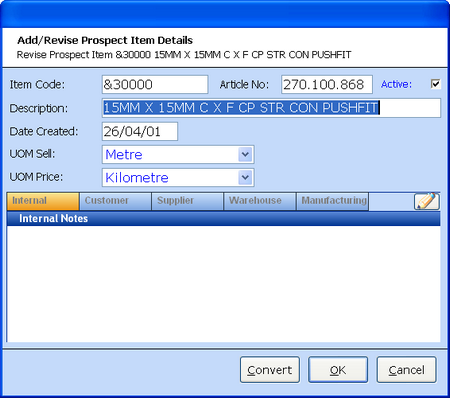
Once CONVERT is selected the normal add item screen will be displayed with the prospect fields pre filled and the "&" removed.
After the prospect conversion has been completed any quote transactions previously made will be updated with the real item code and therefore will be available for conversion to order.
Updating Bin Locations
The bulk bins are shown within the ADDITIONAL tab of the Item UAM.
A bulk bin is the holding area for items with high stock levels. Each item can have a single picking bin and multiple bulk bin locations. Items are always despatched from the picking bin, therefore when the picking location becomes low, it should be replenished from the bulk locations. The quantities held within bulk should be maintained via the replenishment process.
UPDATE BULK BIN from the item maintenance functions will allow the update or addition of the bulk bins as well as setting the quantity currently contained within each bulk location.
The Bin can be added, revised or stock relocated from this option.