Accessed from Access and System Utilities via the Utilities Menu
The Parameter Settings dictate how many of the functions within Openda run, and also set default field entries throughout the system.
The parameters are broken down into user areas, with further breakdowns where necessary.
Parameters can be Global, Company or User specific dependant on their attributes. It is this flexibility that allows the system functions to be viewed and accessed if different ways dependant on the user, their department or their company (if multiple companies run from one system). It is possible for a global setting to be made but if a company or user setting is also made these will take precedence.
i.e. a user setting will take precedence over a company setting which will take precedence over a global setting.
Access to the parameter settings is in itself controlled by a parameter, therefore initial access must be granted by an approved user or Openda staff. Access to this area should be heavily restricted.
Parameters come in differing forms from logical or choice options, to user entry. This is to cover the many parameter functions. Many are simple Yes / No, True / False, Enable / Disable options. However some parameters require the input of characters or digits, for example, when stipulating the % margin allowed, or the value of a credit limit.
Within the User / Group Maintenance is an option to "Clone Parameters" this allows the parameter settings of one user to be copied to another. This is especially useful when setting up users within the same job role.
Viewing Parameters
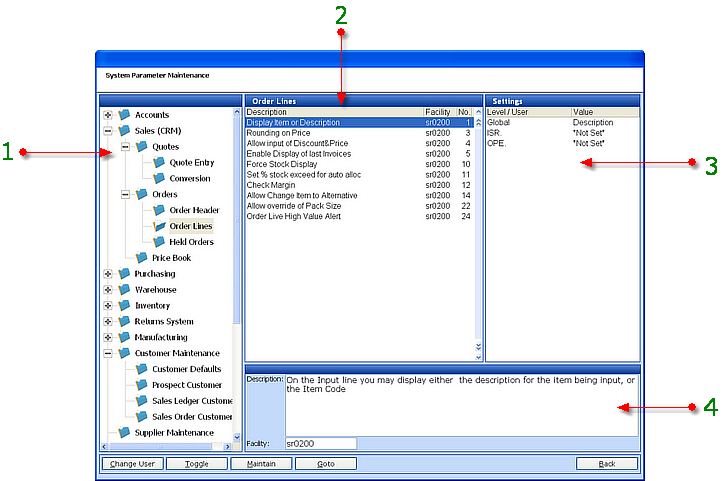
1 - The parameter area breakdown tree, for easy access. The parameter details shown in 2, 3 & 4 relate to the element "Order Lines" which is highlighted.
2 - Lists all parameters relevant to "Order Lines" with the facility reference and number.
3 - Displays the setting for the highlighted parameter.
4 - Displays the description of the highlighted parameter.
CHANGE USER - Where access is allowed this will accept entry of a single user's 3 digit initials. All parameters displayed will then show not only the global or company setting but also any user setting for this parameter.
TOGGLE - Will change between single or no user settings to ALL user settings, listing the values for all settings against each parameter.
MAINTAIN - Activates the settings grid for addition or revision.
GO TO - Find a parameters relating to a specific facility number.
Adding and Revising Parameter Settings
Once the relevant parameter has been located select the MAINTAIN option and the Settings: Frame is highlighted.
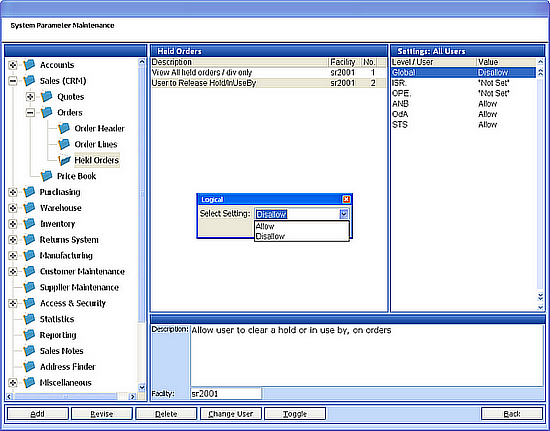
In this instance the parameters were selected to show ALL USERS, as shown in the Settings: grid header. Therefore, listed in this settings grid is not only the global and company settings but also 3 user settings.
In this instance, the ability to clear an order "hold or in use by" is disallowed at global level and not set for either company ISR or CLA. This would mean that the global setting will dictate the access for both ISR and CLA. However users ANB, ODA & STS have been granted this ability, which overrides the global setting.
Changing the settings
If, as with these companies, the parameter is "Not Set" it is necessary to ADD the parameter setting. If a setting already exists, as with Global and the users, it is possible to REVISE the setting.
For pre-set / logical parameter settings, as in this case, in both instances the central box would be presented with the possible options. If however the parameter setting was free form a simple text box would have been shown.
Other options are:
DELETE - this will remove the parameter setting for the highlighted company or user.
CHANGE USER - this will allow me to select another user and set the parameter for them.
TOGGLE - Changes the setting view between ALL users and Global / Company only.