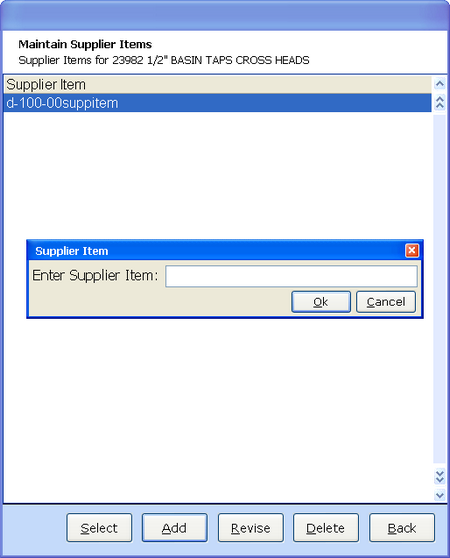Accessed in full from the Purchasing UAM although Supplier Item is called from many purchasing tools and transactions for a single supplier. Also for view of all supplier items and pricing via Supplier Item Detail / Prices from the purchasing file maintenance menu.
A supplier item is the part number or description used by your suppliers. By linking the supplier item number to the Openda item number, all screen and document outputs will contain both, reducing incidences of product identity error. There can be multiple supplier part numbers for each Openda item number. For each supplier item, buy prices may be added for single or multiple quantities which are then used during the purchasing process.
Viewing Supplier Items
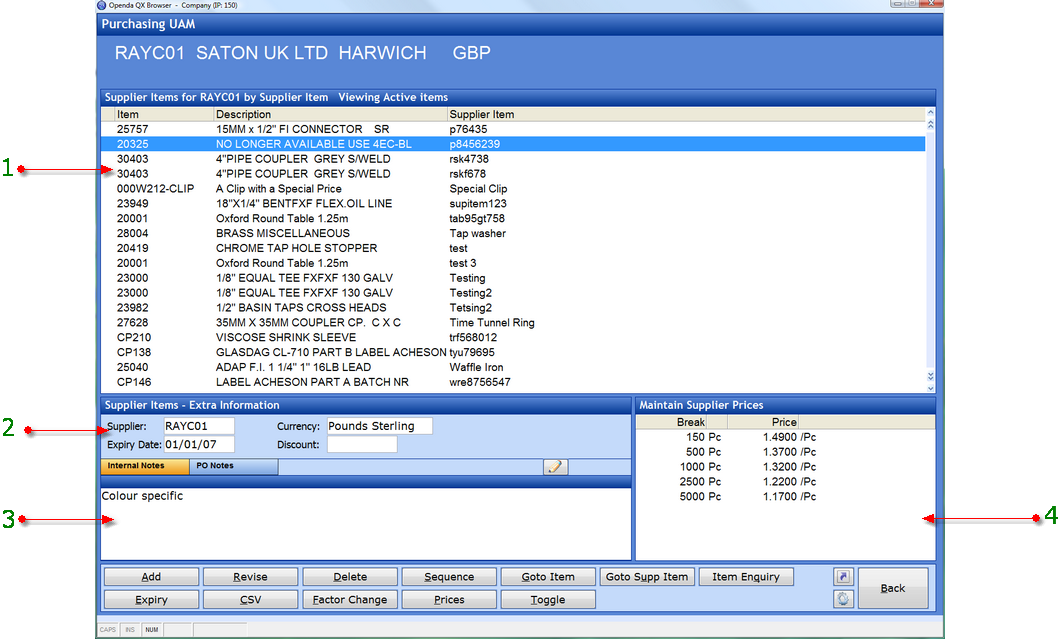
1 - Detail all Openda items with a supplier item or pricing. An actual supplier item does not have to be entered to utilise the pricing option, it can be left blank. However if a subsequent supplier item number is obtained, it will need to be revised into the field or a new supplier item created. If a new supplier item link is created the pricing will remain against the blank supplier item code. This is so pricing can exist at different levels dependant on the supplier item chosen, as special pricing may be available from the supplier for special applications or demonstration purposes. Therefore the pricing pulled into purchasing will be dependant on the supplier item chosen.
2 - Extra information drawn from the supplier item addition. The expiry date relates to the pricing validity.
3 - Displays valid notes for the supplier item for internal and purchase order use.
4 - Gives the pricing breakdown by quantity for the highlighted item.
ADD - Enter a new supplier item.
REVISE - Amend an existing highlighted supplier item.
DELETE - remove the highlighted supplier item.
SEQUENCE - Change the grid sequence between supplier and your item code.
GO TO ITEM - search for item number.
GO TO SUPP ITEM - search for a supplier item number.
ITEM ENQUIRY - access the item UAM for the highlighted item.
EXPIRY - View all supplier items with pricing expiry dates between those entered.
CSV - Output the data to a CSV file.
FACTOR CHG - This will allow the increase / decrease of pricing by a specified factor, for ALL item pricing or items with expiry dates within a specified date range.
PRICES - Access the pricing for the highlighted line for addition, revision or deletion.
TOGGLE - Switch between active and all items.
Adding Supplier Items
Once ADD has been activated, firstly select the Openda item the supplier item is to relate to. The screen will then change as follows.
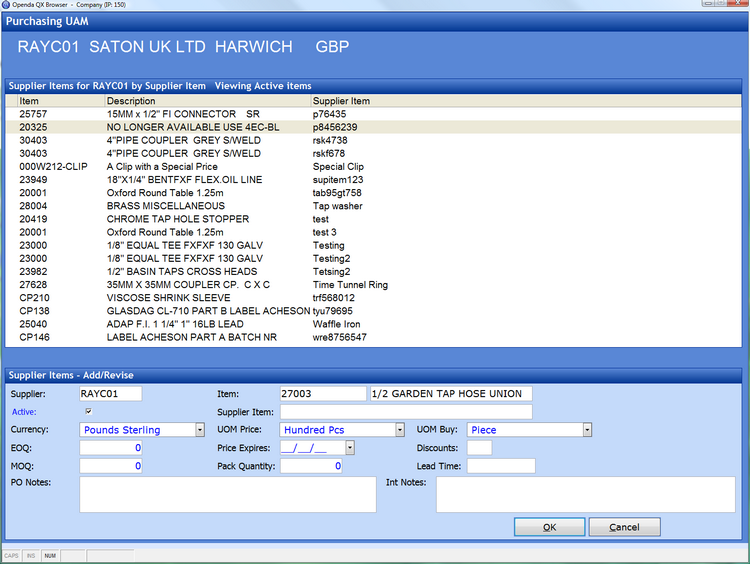
The bottom frame is replaced with the item addition frame complete with the item number previously selected and the supplier defaulted.
ACTIVE - Indicates if the supplier item number is still valid for use.
SUPPLIER ITEM - The field for the supplier part entry.
CURRENCY - The supplier currency defaulted to that set within Supplier Maintenance.
UOM PRICE - The unit of measure to which the item is priced, defaulted to the UOM Price set in item maintenance.
UOM BUY - The quantity unity of measure used to buy the item, defaulted to the UOM Buy set in Item Maintenance.
EOQ - The Economic Order Quantity for purchasing from this supplier.
PRICE EXPIRES - The last date any related pricing will be valid for. This may be left blank.
MOQ - The Minimum Order Quantity imposed by the supplier.
PACK QUANTITY - The standard pack size for the item.
LEAD TIME - The standard availability for the item from the supplier.
PO NOTES - Notes entered here will appear on any purchase order line for this item.
INT NOTES - These notes are internal screen notes only.
Adding Supplier Pricing
The pricing grid is activated by the PRICE function.
By use of ADD, REVISE and DELETE the quantity brake pricing can be built. Whilst the expiry date is still within validity or set as blank, this pricing will be pulled into purchase order entry each time the supplier item is selected.
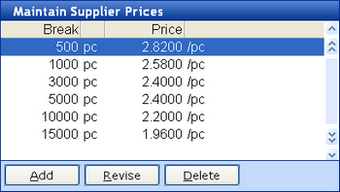
Supplier item access from within transactions
When within transactions such as purchase order entry or a Place PO option available from many purchasing tools, access is often given to supplier items. Where possible full access is given as shown above. However if the Openda item number is already known, full access is not required, therefore simple access to select from multiple supplier items or add a new supplier item number for this part is given. If a supplier item does not already exist for the Openda Item ADD will be invoked automatically. Only the actual supplier item code will be required.
The screen shot below shows the selection of a single supplier item for item number 23982, with the ADD option invoked to a enter another.