Accessed from the Warehouse Menu
Goods receiving is the action of entering the details of items received against purchase orders made. Generally a warehouse function, this option allows the user to search by item or purchase order and enter into the system the quantity and references of all goods receipts.
Viewing Unconfirmed Goods Receipts
The goods received screen is split into 4 sections:
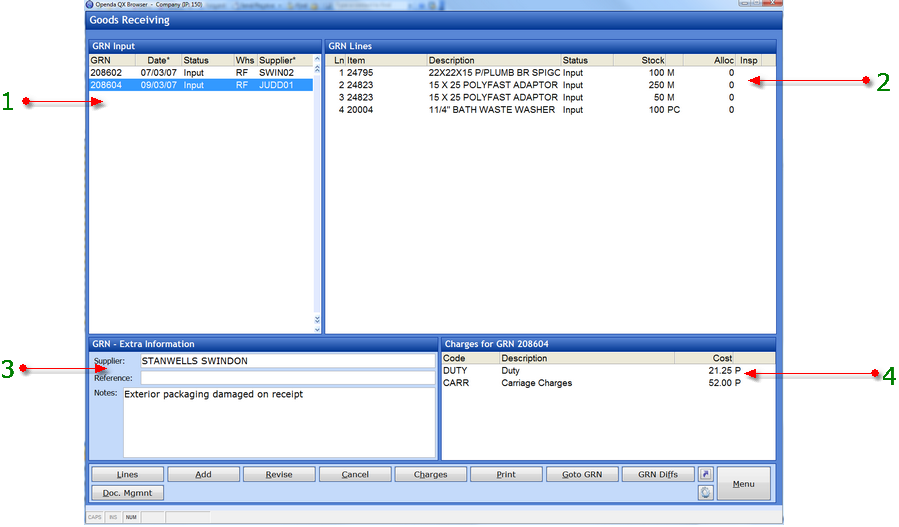
1 - List of all unconfirmed goods receipts (GRN).
2 - Item lines associated with the highlighted goods receipt. Any item for which goods have been pre allocated to orders is shown. This gives the goods-in staff visibility of any potential immediate shipments, which may affect how and where goods are located on GRN completion.
3 - The supplier name that the highlighted goods receipt relates to, along with the reference number (if set for entry within the Supplier Maintenance) and any note entered against the GRN.
4 - Details of any costs associated with the highlighted GRN. When adding cost the option to pro rata
the value across all goods receipt lines is given.
LINES - Enter the lines grid for the highlighted GRN. This changes the appearance of 3 to detail the related purchase order line. 4 will relate to charges specific to the highlighted line.
ADD - Add a new GRN.
REVISE - Amend the highlighted GRN.
CANCEL - Set the highlighted GRN status to cancelled.
CHARGES - Access the charges frame for the highlighted GRN.
PRINT - Produce a report detailing the highlighted GRN and any charges breakdown.
GOTO GRN - Find a specific GRN reference.
GRN DIFFS - Display the GRN differences. See Differences in Goods Receiving.
DOC.MGMNT - View and attach any documents related to the highlighted GRN.
Adding A New Goods Receipt
First the goods receipt must be registered. To do this ADD needs to be activated and the supplier selected.
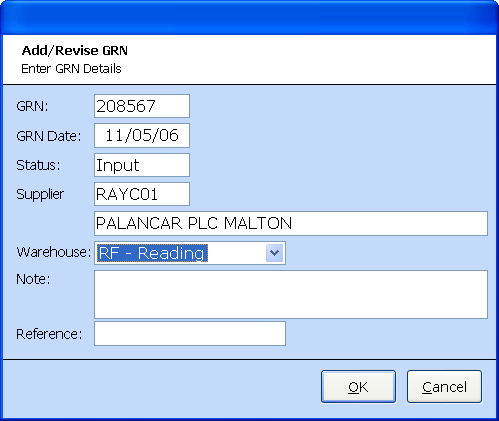
The system generated GRN: number is allocated along with the date received. The Status is defaulted to input.
Select the warehouse the goods are to received into and enter any relevant notes or reference (if valid for supplier).
A prompt will then be given to enter the purchase order of the goods received or leave blank if this is unknown. If a purchase order number is entered all lines still open for receipt on that order will be listed. If blank ALL purchase order lines open from the supplier for receipt will be listed.
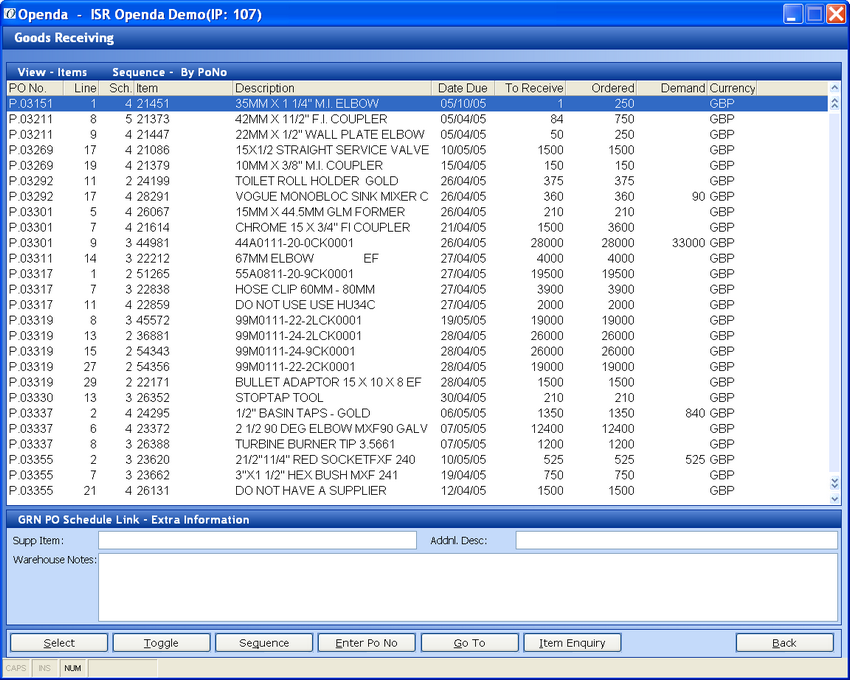
Various options are available to find a specific item or purchase order based on the sequence of the data. Once the correct purchase order line is located SELECT.
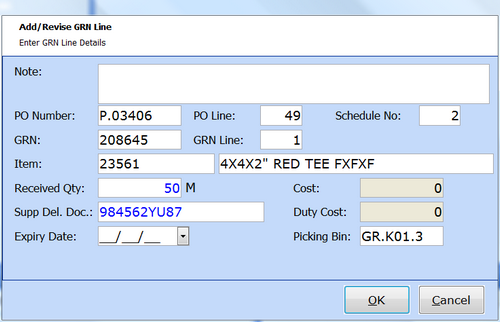
The Black text entries are pre-filled from the purchase order details. The quantity received will default to the expected quantity but this is available for amendment as is the quantity that is placed into stock. The Supp Del: is the manufacturers lot reference (if serial lot traceable), or the delivery note reference if FIFO.
On OK the option to print labels and scan certificates will be given if applicable.
When all lines of the receipt have been entered, any charges known at this point can be entered from the main goods receiving screen shown above. The charge type and value is requested as well as the option to Pro-Rata the charge. If this option is taken the carriage value will be split proportionally against each item and unit received.
Completing the Goods Receipt
Once the goods receipt has been fully input, there are various options available from the LINES view:
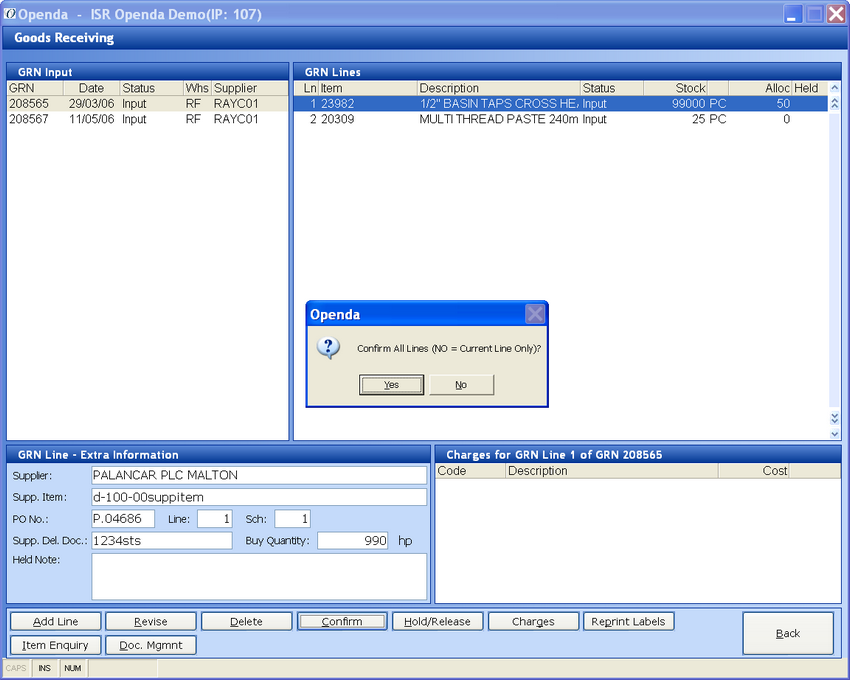
CONFIRM - either all lines or the line highlighted. A pin number may be required prior to this stage dependant on Parameter Settings.
HOLD/RELEASE - A line can be held from completion or released if previously held.
DELETE - Remove a line from the goods receipt.
Once the lines have been CONFIRMED the system will prompt with the question of updating stock.
If YES is selected the stock received will then be released to the warehouse and available for allocation and sale. The option to complete the GRN will then be given. Once completed the GRN will be released from the input screen. To view completed GRN see Goods Receiving Enquiry.
Any item that was pre-allocated at purchase order stage, once released to the warehouse, will be available for shipment, dependant on request dates and credit release.