Accessed from the Manufacturing Menu - Not available for QXLite
The Works Order option is the manufacturing process control for Openda QX. It is the point of addition, revision and viewing the Works Order from Input through to completion.
The Works Order control is a staged operation, with differing processes dependant on the Works Order Type (Production or Outwork options are set against the BOM) and the Item and component requirements for Lot Traceability and Quality Checking (Lot traceability and QA check process options are set within Item Maintenance for the manufactured items and components).
The Works Order processing screen is as follows:
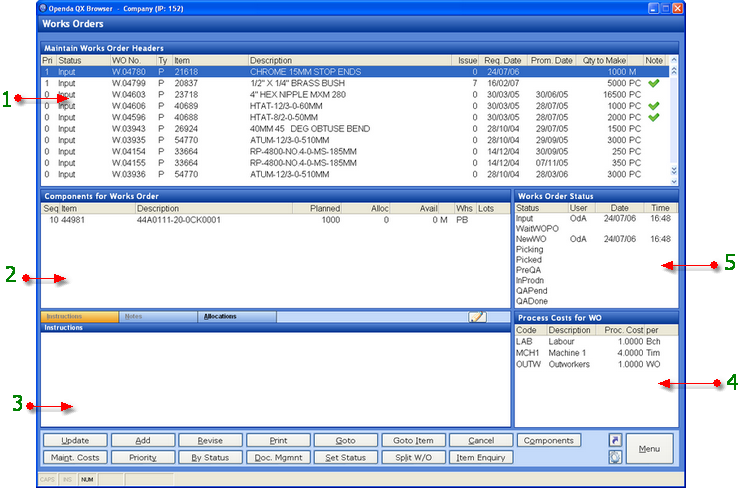
1 - Lists all outstanding Works Orders in Status / Priority sequence.
2 - Lists all components / quantities for the highlighted Works Order.
3 - INSTRUCTIONS - Manufacturing notes for the highlighted Works Order.
NOTES - Internal notes for the highlighted Works Order.
ALLOCATIONS - displays the customer and sales order number the highlighted Works Order is allocated to.
4 - The Process Costs set against the highlighted Works Order.
5 - Date, user and time stamp of each process completed.
UPDATE - Take the highlighted works order through to the next process. The Status may vary due to parameters set or QA (Quality Approval) being required at item level.
ADD - Enter a new Works Order.
REVISE - Amend the highlighted Works Order. Revise option are limited by the Works Order status.
PRINT - Produce the Picking List for the Works Order.
GOTO - Search for a Works Order Number starting as entered.
GOTO ITEM - Search for Items beginning as entered.
CANCEL - Cancel the Works Order.
COMPONENTS - Access the Component list for the highlighted Works Order for view. Addition and revision of components is available from UPDATE at Input status.
MAINT. COSTS - Access the Process Costs for the highlighted Works Order for view, addition and revision.
PRIORITY - Add or amend the priority on the Works Order. Works Orders are initially set with Priority "0".
BY STATUS - View Works Orders by Status. On Status options list will be displayed for selection.
DOC. MGMNT - Add and retrieve documents held against the highlighted Works Order.
SET STATUS - Move the status of the highlighted Works Order back to a prior status. Pin access is required.
SPLIT W/O - This option will allow the Works Order to be "Split" into two quantities. The stated quantity remaining on the original Works Order while the balance is moved to a new Works Order created at the same status. This "Split" option may be stopped if either the customer allocations or the component allocations are for more than one source. In this instance the allocations will require removal prior to the "Split" being allowed.
ITEM ENQUIRY - Access the Item UAM for the highlighted item.