Accessed via Works Orders from the Manufacturing Menu - Not available for QXLite
When selecting ADD from Works Orders the following screen displays all the Bill of Materials available for selection with their related Minimum and Batch Quantities.
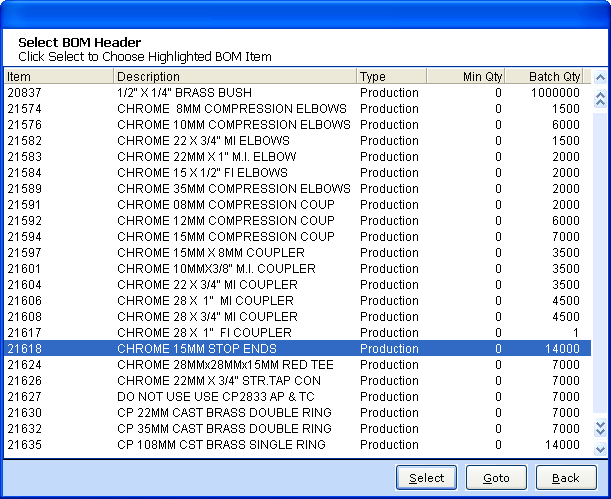
Once the required BOM has been located and selected the Works Order addition form is given.
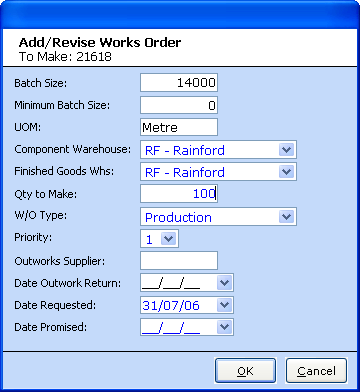
The Batch Size, Minimum Batch Size and Unit Of Measure are set and pulled from the BOM. While all the other main details are detailed within the BOM but available here for amendment.
COMPONENT WAREHOUSE - The system warehouse from which the component allocation must be taken.
FINISHED GOODS WAREHOUSE - The system warehouse into which the completed works order will update stock.
QUANTITY TO MAKE - the quantity required for manufacture, this may or may not be a multiple of the Batch Size based on whether the Minimum Batch Size is set within the BOM.
W/O/ TYPE - "Production" for in-house manufacture or "Outwork" for outsourced manufacture.
PRIORITY - The priority level to be given to the works order. The higher the priority the further up the list the Works Order will be within its Status level.
OUTWORKS SUPPLIER - Dependant on the W/O TYPE being set to Outwork, this is the Supplier (Outworker) required to complete the Works Order manufacture.
DATE OUTWORK RETURN - Dependant o the above, this is the date the goods will be expected back from the Outworker.
DATE REQUESTED - The date on which the Works Order requirement was requested.
DATE PROMISED - The date on which the Works Order completion is required, this is not a mandatory field.
Upon OK the question will be asked:
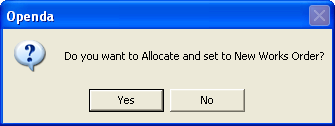
If NO the Works Order will remain at INPUT status. If YES the system will attempt to allocate enough component stock from the Component Warehouse to allow the Works Order to proceed to NEW WO status. This Works Order is now ready to enter the Picking and Production / Outwork point. If the component stock levels do not meet those required to manufacture the Works Order, the option is given to allocate the stock that is available, it will then be left at INPUT status.
From this point onwards the initial option for each stage within the Works Order cycle is UPDATE. Dependant to the status various option within the UPDATE will occur and Pin Code access may be required if the related Parameter is set.
UPDATE from status "New WO" will create the Works Order print, containing the component "picking" details and manufacture instructions. The status will now be set at "Picking".
UPDATE from status "Picking", for serial lot traceable components will require the allocation of the Lots picked. The option to increase the status of the Works Order to "To Picked". The Works Order can be held at this status or moved to "In Prodn" or "IssuedOW" if required. For "IssuedOW" Outworker instructions will be produced.
UPDATE from status "In Prodn" or "IssuedOW" will either take the Works Order to "QAPend" if either the Quality Assurance parameter is set or the finished item is set at QA Required with Item Maintenance or to the Works Order completion screen.
UPDATE from status "QAPend" will only be available if the user is enabled (see Parameters). If allowed the option to pass or fail QA will be given. If the Works Order failed QA it will be set to "QAFail". If the Works Order has passed QA the completion screen is given as below.

The quantity made must be entered this may match that requested or be above or below the original expected quantity. if the Works Order is completed short of the original the option to split the balance onto a new Works Order is given.
Upon OK the option to amend any time cost requirements along with the actual component quantities used is given.
FINISH will then mark the Works Order as "Complete" and update the Finished Goods Warehouse with the new stock. Any customer allocations made against this Works Order will pass to the stocked item, therefore being made immediately available, customer requirement dates willing, for credit release and despatch.