Accessed via Purchase Ledger from the Accounts Menu
Please see Supplier Maintenance for adding and maintaining suppliers.
The Purchase Ledger UAM controls all the Invoice, Credit and Payment transactions for each supplier. Supplier payments can also be managed through the Auto Payment Run, set within Supplier Maintenance.
General Details TAB
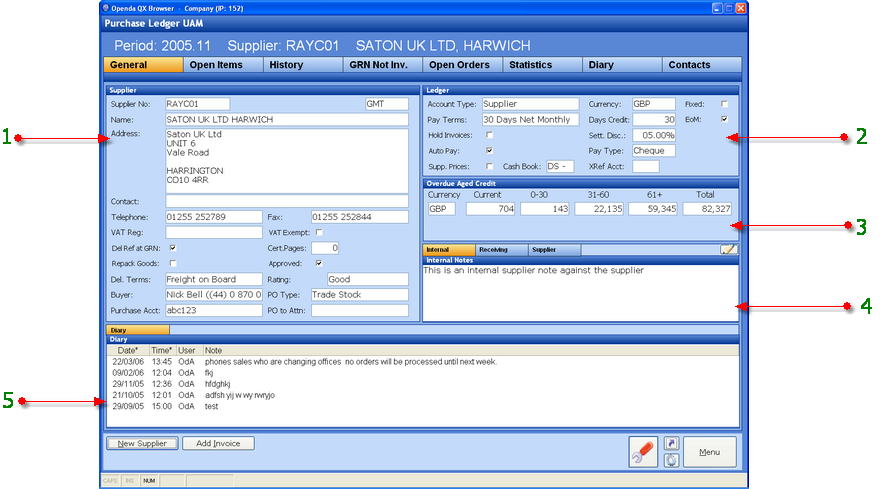
1 - The general details for this Supplier.
2 - The trading conditions agreed with the Supplier.
3 - The outstanding invoices / credits spread.
4 - Notes set against the Supplier.
5 - Purchase Ledger diary entries for this Supplier.
NEW SUPPLIER - Find another supplier
ADD INVOICE - Enter a new supplier invoice.
Open Items TAB
The Open Item TAB displays all Invoices outstanding for payment as well as all Payments, Credits, Debits and Journals that have not yet been "Matched". The Open Items TAB is also the point for adding Supplier Invoices , Credits, Debits and Journals, as well as controlling the "Match" process for this Supplier.
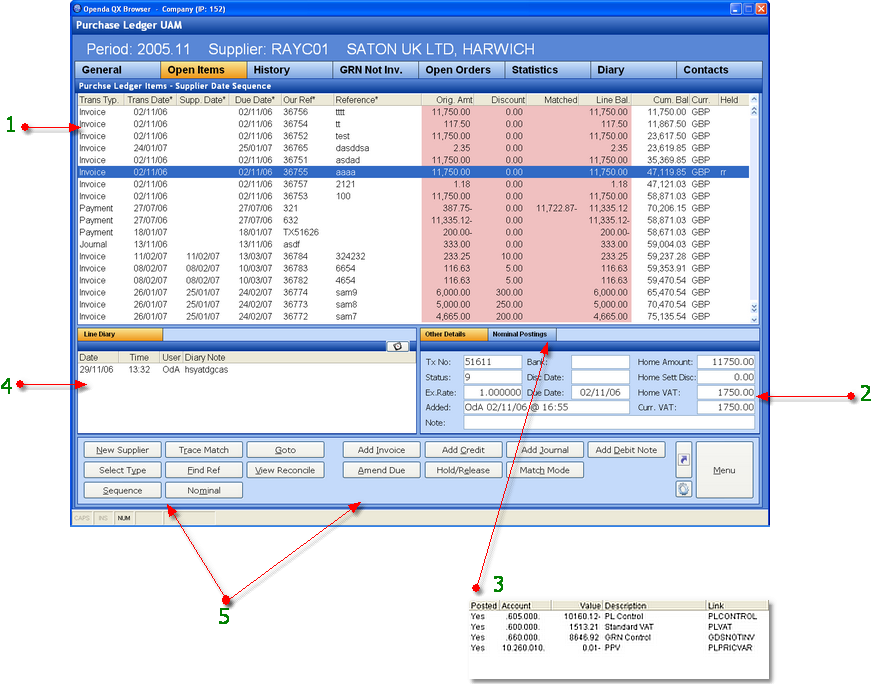
1 - Details all outstanding Debits, Credits, Journals, Payments and Invoices.
2 - Further details relating to the highlighted line.
3 - Breakdown of the postings to the Nominal Ledger for the highlighted line.
4 - Diary details relating to the highlighted line
5 - The Function options available broken into two blocks. The first for viewing and finding information mainly relating to the highlighted line, while the second creates transactions and accesses "Match Mode".
NEW SUPPLIER - Return to Supplier Selection to search and view another account.
TRACE MATCH - For any fully or part "Matched" transactions, selecting this option will display the transactions it was "Matched" to. A further Trace Match and Currency option are available from this option.
GO TO - Search for transactions beginning the date entered.
SELECT TYPE - This option gives a selection list of transaction types. Only those selected will be displayed on the Open Items list.
FIND REF - Search for a specific Reference number.
VIEW RECONCILE - Display the reconciliation to the related Goods Receipt for the highlighted transaction.
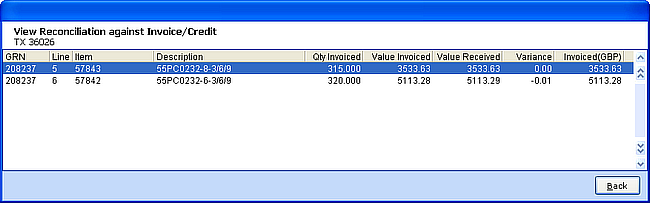
SEQUENCE - Select the sequence on which the transactions are displayed
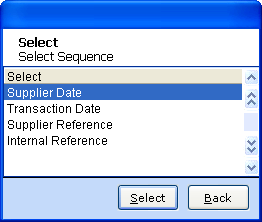
NOMINAL - View the nominal analysis for the highlighted entry.
ADD INVOICE- Enter a new Supplier Invoice.
ADD CREDIT - Enter a new Supplier Credit.
ADD JOURNAL - Enter a Journal for this account which can be analyses to the Nominal and available for "Matching".
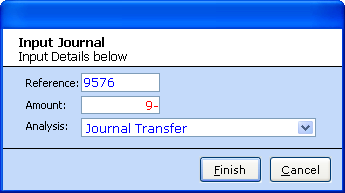
ADD DEBIT NOTE - Enter a Debit value against this Supplier. The process of adding a positive value "Debit" automatically creates a negative value "Under Pay" transaction (if not seen in the list check SELECT TYPE to see if included) these are then available for "Matching".
AMEND DUE - This option allows the change of Due Date, Discount and Discount Date to be made on Credits and Invoices.
HOLD / RELEASE - Place a transaction "On Hold" or release a held transaction. Any "Held" transactions will not be included in an Auto Payment Run.
MATCH MODE - By selecting MATCH MODE, the screen display is changed to invoke the Match options.
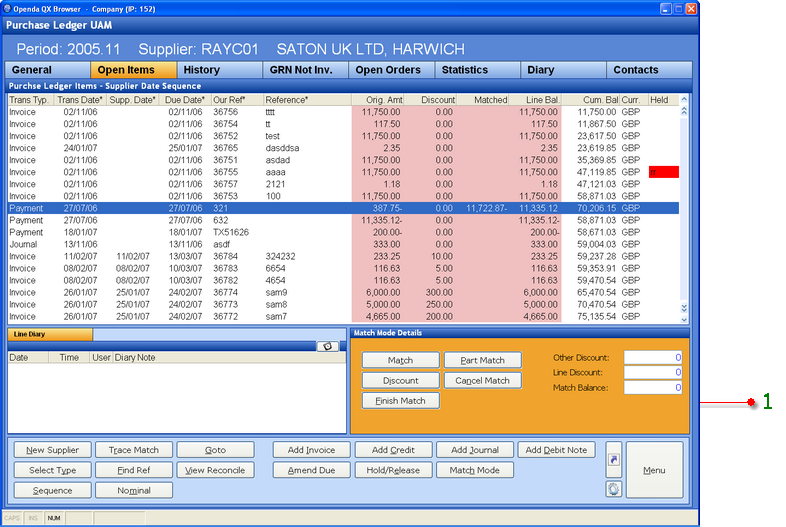
1 - The TAB frame has been replaced with Match Mode Details.
MATCH - Highlight the transaction required and select MATCH. This pulls the whole transaction value into the Matched column for matching to other transactions.
PART MATCH - If selected a part value must be entered against the highlighted transaction which will then be pulled into the Matched column.
DISCOUNT - Add a discount amount into the Match value.
CANCEL MATCH - Cancel the Match process.
FINISH MATCH - Complete the Match process. Finish Match will only succeed when the Negative and Positive transactions selected result in a Match Balance of 0 - Zero.
History TAB
The History TAB replicates the Open Item TAB with the exception of the transactional functions. The transactions listed with in the History TAB contain all transactions, open and completed.
Diary TAB
Full view and addition of Purchase Ledger Diary entries.
GRN Not Inv.
This option lists all items the have been goods received for this supplier but not yet invoiced.
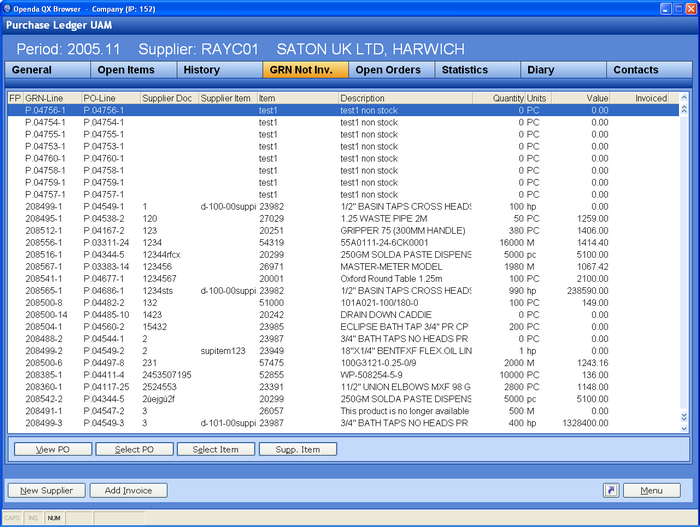
VIEW PO - View the related Purchase order
SELECT PO - Search and select a specific Purchase Order.
SELECT ITEM - Search and select a specific item.
SUPP ITEM - Search and select by supplier item.
Open Orders
Shows the current status of all outstanding purchase order lines not yet received.
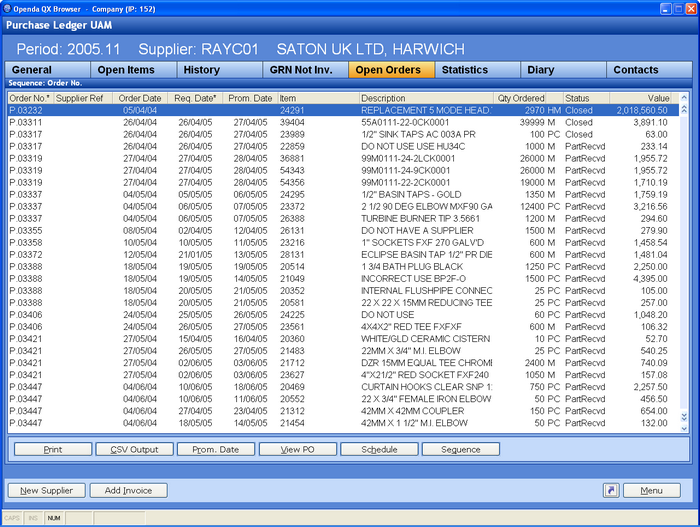
Contact TAB
View, add and maintain all customer contacts.
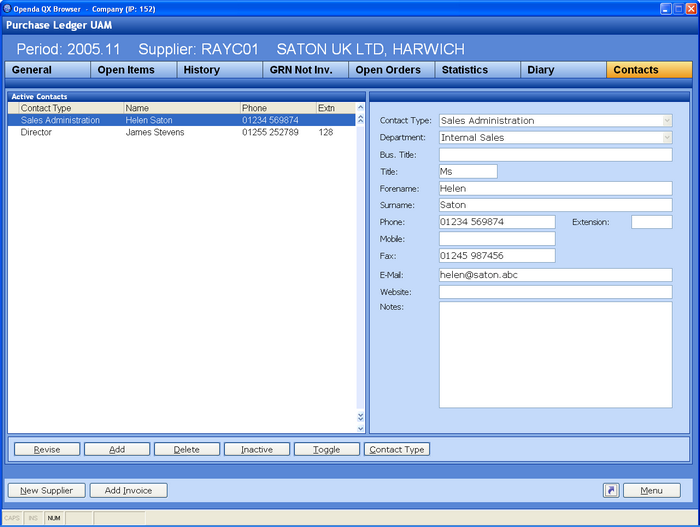
REVISE - Revise an existing contact.
ADD - Enter a new contact.
DELETE - Remove an existing contact.
INACTIVE - Make an active contact inactive or visa versa.
TOGGLE - Change between active and all contacts.
CONTACT TYPE - Add a new or revise an existing contact type.