Accessed via the Open Items TAB from the Purchase Ledger UAM
The process of adding a supplier Credit or Invoice is the same, only denoted by the positive or negative value.
The Invoice and Credit addition is a "wizard" format.
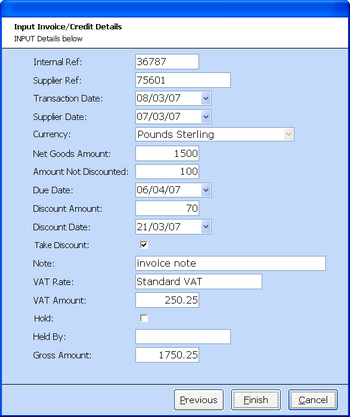
Stage 1
Add the Supplier Ref
Stage 2
Enter the Supplier Date, Net Goods Amount and Amount Not Discounted (this is the invoice value that is to be ignored if discount is to be taken).
Stage 3
The Due Date will be shown, this will be calculated by the number of credit days set against the supplier in Supplier Maintenance. The discount value will be calculated and the date this discount is valid for. Theses are all calculated based on the options set within supplier maintenance. The Take Discount option is available at this point.
Stage 4
A Note can now be added and the VAT rate can be chosen.
Stage 5
The VAT is calculated on the discount value. and the ability to hold this invoice is now available.
The option to change the VAT Rate is given at this point, this may be to another VAT regime or to amend the VAT value.
Stage 6
The Gross amount is calculated and the supplier invoice is now entered and is ready for reconciling to goods receipt.
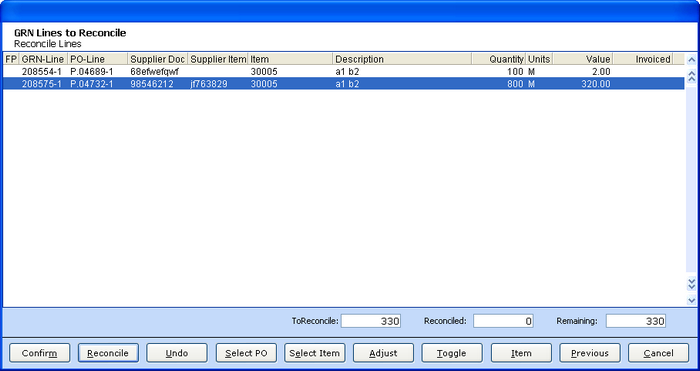
A list of all goods received not yet invoiced for this Supplier will be displayed. The following options are for locating the correct transaction.
SELECT PO - Search for a specific Purchase Order Number
SELECT ITEM - Search for a specific item, this may be the QX Item or Supplier Item, dependant on the ITEM sequence option.
Once the transaction required has been located RECONCILE will "Match" the goods receipt to the Supplier Invoice / Credit. UNDO will remove the "Match".
Once all Items for the Invoice / Credit have been Reconciled, select CONFIRM.
If the transaction is not relating to Goods Receipt the full value may be analysed against the nominal as below.
If the Item value and Invoice / Credit value do not "Match" a warning will be given. Any Invoice value in excess of the Item value will require analysis to the Nominal Ledger.
A list of all Purchase Ledger Categories linked for this supplier will be given along with the outstanding invoice Value. This amount may then be set against one or more of the PL Categories for analysis. Further PL categories may be accessed via the NEW option
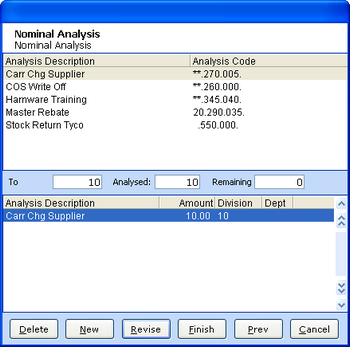
Once the total value has been analysed select FINISH.