There are two options for converting quotes to orders.
1. Find the quotation and convert it to an order.
2. Enter an order and where a quote for the item exists adopt that price.
Converting Quote lines to Orders
Accessed by CONVERT from the Quote option of Sales UAM.
Highlight the quote required for conversion and select CONVERT, there are two possible warning messages
1. If the quote is past its expiry date
2. If the Quote has not yet been OUTPUT. In this instance the status of the quote would be "Current".
If you choose to proceed past these warnings or the quote is valid for conversion the screen will be as follows
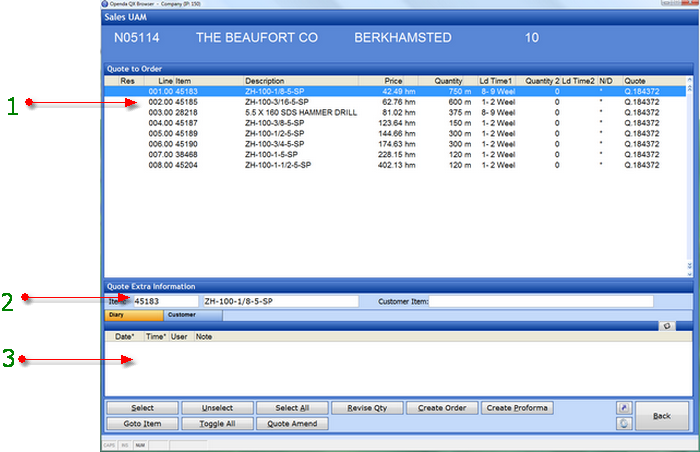
1 - Shows all lines available for conversion. Prospect items which are prefixed by a "&" are not valid for conversion. They will need to be converted to real items prior to order entry.
2 - Shows the full item number description and any related customer item for the highlighted line.
3 - Details any Notes or Diary entries made against the highlighted line.
The options from this screen are as follows
SELECT - Select the highlighted line for conversion.
UNSELECT - Remove the selection from the highlighted line.
SELECT ALL - Marks all lines for conversion. NOTE - If there are lines with multiple quantity / price breaks it will select the first quantity break only. IF a line has an alternative item line the initial item requested will be converted.
REVISE QTY - Revise the quote quantity on the highlighted line.
CREATE ORDER - Creates the sales order header and links the selected lines
CREATE PROFORMA - Creates a Proforma Invoice header and links the selected lines
GOTO ITEM - Search for a specific item number.
TOGGLE ALL - View all lines on all quotes valid for conversion. Lines from multiple quotes can be converted to one order.
QUOTE AMEND - Access the whole quote for revision.
Lines which has been selected for conversion will be marked with ![]() .
.
Once all lines for conversion have been marked, select CREATE ORDER, confirm the warehouse the goods are to ship from, then add the order header details as per normal Order Entry.
On completion of the order header details the Order Number will be advised.
The option will be given to convert any Internal or Customer Notes that appeared on the quotation onto the order. If there is insufficient stock to meet the order a warning will be displayed and an option to look at alternatives is available where alternatives exist.
Normal order exit processes will now be seen i.e.
1. Full view of all added lines is given to allow amendment and review. on BACK
2. The option to release the order to the system. on OK
3. The order exit screen for amendments to notes, delivery address, carrier or charge details.
On acceptance the option to OK & GEN the Credit Release and Generate programs will be run which will complete the order and where relevant release the order to the warehouse for shipment.