Accessed via Nominal Ledger from the Accounts Menu
Like the other UAMs within Openda QX / QXLite the Nominal UAM gives access to all Nominal transactions.
It is split into five TABs
Detail Enquiry TAB
The Detail Enquiry TAB shows the current Month and Year To Date of all Nominal transactions for each Nominal account code. If the instance below the Period Summary Grid is active for the Nominal Account highlighted in 1.
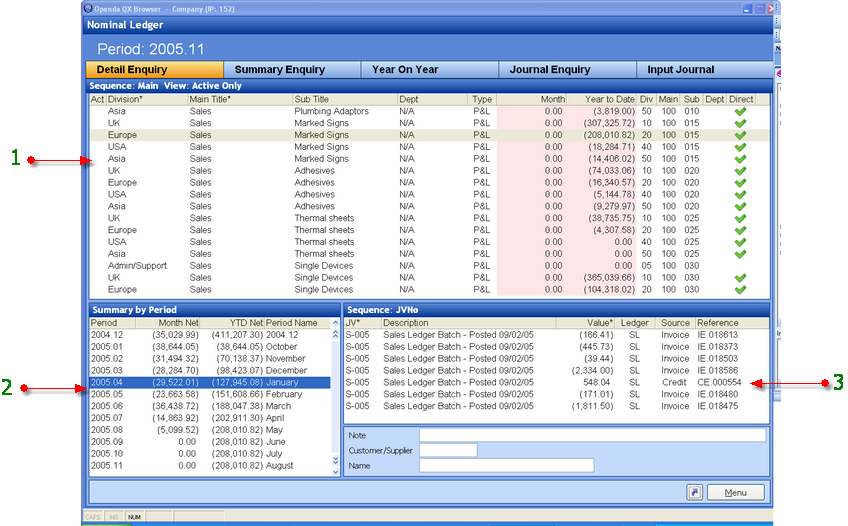
1 - Each Nominal Account Code with total values for the current period and year to date.
2 - Monthly Net and Year to Date Net values for the Nominal Account Highlighted in 1.
3 - The details of all postings for the period highlighted in 2 for the Nominal Account highlighted in 1, along with the posting source and journal reference.
Summary Enquiry TAB
The Summary Enquiry gives the totals for Main and Sub codes for the current Period.
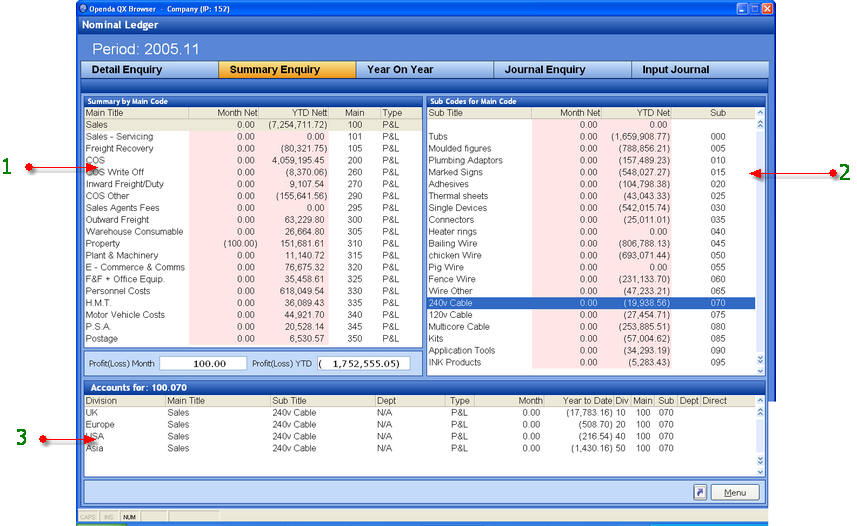
1 - The Main code totals for Month and Year To Date Nett.
2 - The Sub Code Totals for the Main code highlighted in 1.
3 - The breakdown account for the highlighted Sub Code.
Year on Year TAB
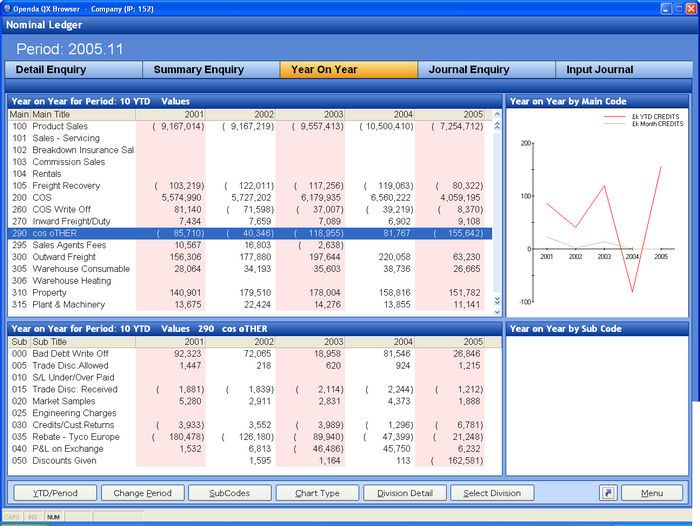
On initial entry the top frame totals the Nominal Main Codes year on year for a rolling 5 years, with graphical display. The bottom grid totals the Nominal Sub Codes for the highlighted Main Code, with graphical display on grid activation.
YTD/PERIOD - Switch between Year To Date and Period totals.
CHANGE PERIOD - Change the period for view.
SUB CODES - Activate the Sub Code grid.
CHART TYPE - Change the chart display.
DIVISION DETAIL - View the breakdown for each Division.
SELECT DIVISION - View the total for a specific Division.
Journal Enquiry TAB
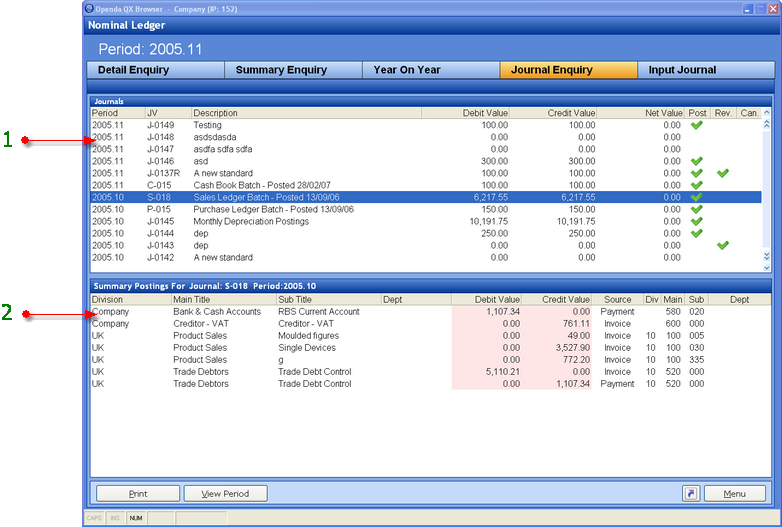
The initial entry into this option will show details as at the current period for the Nominal Ledger, as shown at the top of the screen.
1 - All Journals and reversing journals in period sequence
2 - The detailed breakdown of value and nominal posting for the highlighted journal.
PRINT - Produce a print
VIEW PERIOD - From a selection box choose a single period to view the journal transactions of
Input Journal TAB
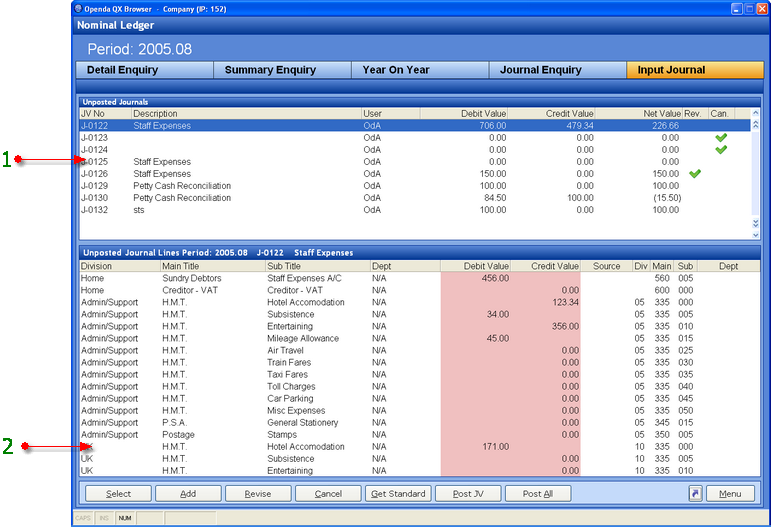
1 - All Unposted journals for the current Nominal period, displayed at the top of the screen.
2 - Details all entries on the highlighted Journal.
SELECT - Select the highlighted Journal for full detailed view, with options to add, revise, cancel entries.
ADD - Enter a new Journal for the current period.
REVISE - Amend the title and reversal option of the highlighted journal further access to amend the journal lines is also shown.
CANCEL - Mark the highlighted Journal as cancelled.
GET STANDARD - Access the Standard Journal options for the ability to use as Journal template.
POST JV - Post the highlighted Journal.
POST ALL - Post ALL Journals.
Adding a Standard Journal
Select GET STANDARD to access the Standard Journals, then select ADD.
Enter the title of the new Standard Journal. The option to set the Journal as "Reversing" is then given. Once completed the standard process for adding a journal is followed.
Adding Journal Entries
On ADD the Journal title must be entered. The option is then give to set the Journal as "Reversing".
ADD again will give the options to find the Nominal account code. These can either be entered directly or up to 3 works may be entered to SEARCH for the Main Code. The resulting accounts will be listed for selection.
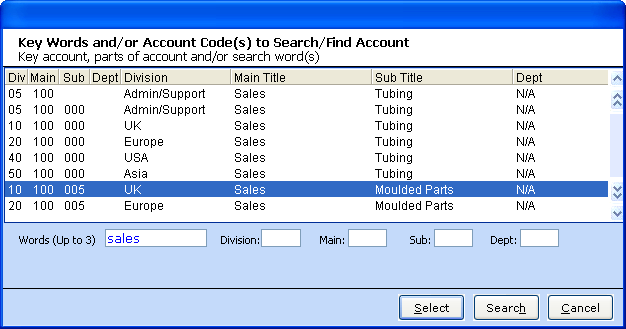
Upon SELECT the Debit or Credit amount may be added along with any related Note. On OK the option to add the next entry to the journal is given, ESC or CANCEL will abort this process.
Once all the Journal lines are added it can be Posted at this point or left for future posting by selecting LEAVE JOURNAL. The Journal entry is now complete.