Accessed via Warehouse from the Sales UAM for addition and from Warehouse Control for authorisation
A Change Request is an alteration to a sales order when the item is already within the despatch system. A change request will only be allowed without consultation with the warehouse if the status or the warehouse load is at 03 - Picking or below. Beyond this point the warehouse must set the status of the despatch back prior to the change request being allowed.
The purpose of this option is to allow free movement and change for the customer orders until the point of packing.
Once a sales order schedule / allocation has been credit released, order change is not available for that allocation via the standard, order entry route. To make the change accessed WAREHOUSE from the customer Sales UAM.
Once accessed the screen displays all warehouse loads outstanding for the customer. The screen is exactly the same as Warehouse Control with the exception of the function buttons. These functions are those relevant for sales functions and not the full warehouse despatch process.
The Sales UAM Warehouse Function
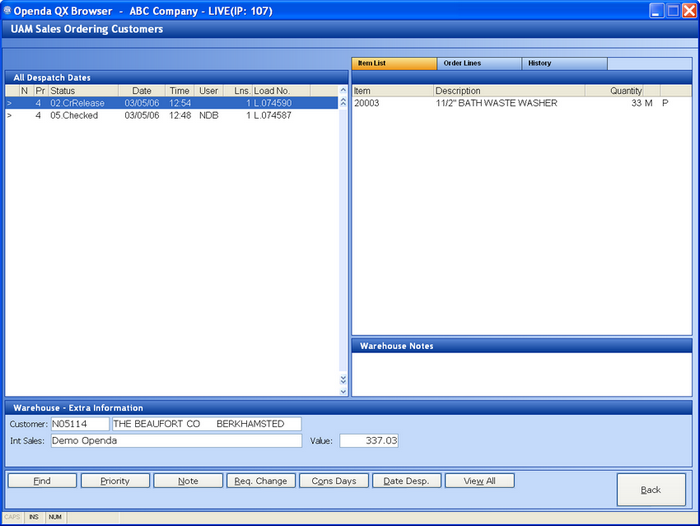
For full details of the information held within this screen see Warehouse Control.
The functions available to a sales user from this entry point or indeed via Warehouse Control are the same. This is due to a parameter setting. Each user may be set as a warehouse user, in which case they will see warehouse function (as seen via the warehouse control help). A sales user, when the functions will be as shown above. Or By Program which means that if the warehouse us viewed via the Sales UAM the functions shown will be those above. However if the warehouse is viewed via the Warehouse Control screen, the functions will be for a warehouse operative.
Sales Warehouse Functions
FIND - Locate a specific load number.
PRIORITY - Change the despatch priority of the load. Escalating the load will move the load up the warehouse priority list.
NOTE - Add a note to the load which will be visible within warehouse control.
REQ. CHANGE - Make a change to the highlighted load number.
CONS DAYS - View loads for this customer on consolidated days.
DATE DESP - Change the despatch date for the load.
VIEW ALL - View all loads outstanding for this customer regardless of despatch date or consolidation day.
Entering a Change Request
Highlight the load requiring change and select REQ. CHANGE. If PIN access is set, a PIN number will be required at this point.
To simply change the Carrier for the load to be shipped on choose the CARRIER option when on the item header and select as required.
The load breakdown is shown, highlight the line required for change and select REVISE. The screen will be as follows:
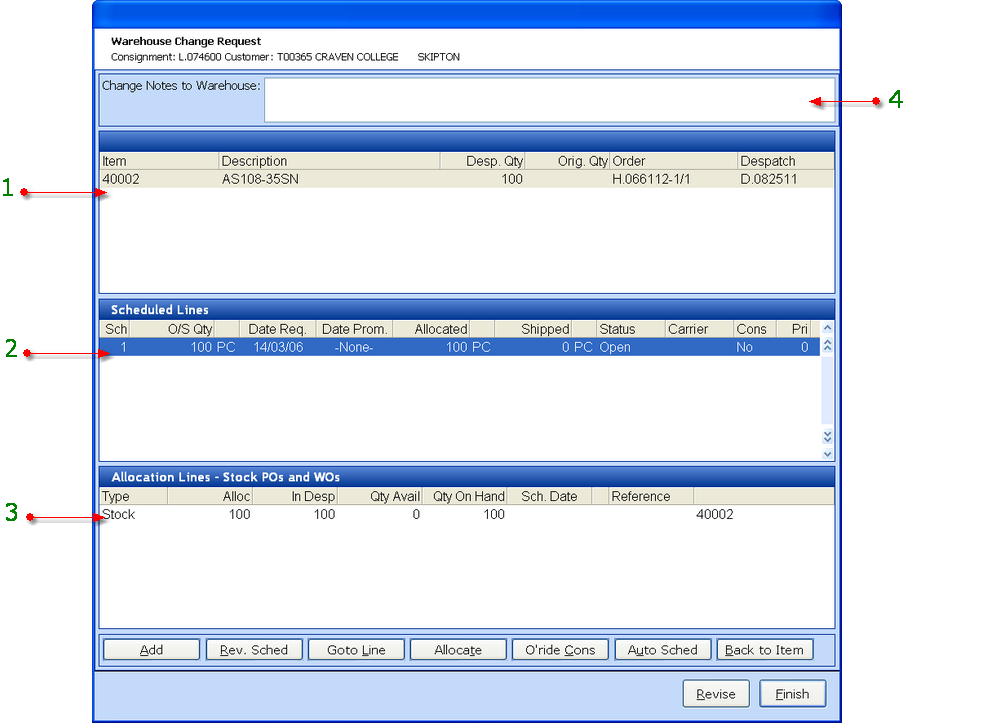
1 - Lists all items on the warehouse load.
2 - Lists all schedule lines for the highlighted load item.
3 - Displays the allocations for the highlighted schedule.
4 - Displays any warehouse notes entered during this change request.
ADD - Enter a new schedule for the item.
REV. SCHED - Amend the highlighted schedule. For any increase or decrease to take effect within the load the schedule allocation must also be amended.
GOTO LINE - find a specific schedule line
ALLOCATE - Activate the allocation grid for the highlighted schedule.
O'RIDE CONS - Override any consolidated day set against the item, therefore treating the despatch date required as today.
AUTO SCHED - Activate the Automatic Schedule option. All allocations must be removed prior to this being available. See Adding an Order.
BACK TO ITEM - Exit from the schedule frame and re-activate the item frame.
To make a change to an item the process is the same as adding and revising a sales order.
To increase or decrease an item quantity, it must be done at schedule level.
- If the increased quantity is required for shipment on this load number the allocation must also be revised.
- If the item is not required at all my the customer the allocation and schedule quantities should be removed.
- If the goods are still required but for a future date, remove the allocation and amend the schedule request date.
Once all the required changes have been made to the load select FINISH.
A note text box is then given for an explanation to the warehouse of why the changes were required etc.
On completion of this note the change request is completed from the sales side and is now sat within Warehouse control for actioning and authorisation.
Actioning a Change Request
Accessed from Warehouse Control
Change requests are noted in two ways
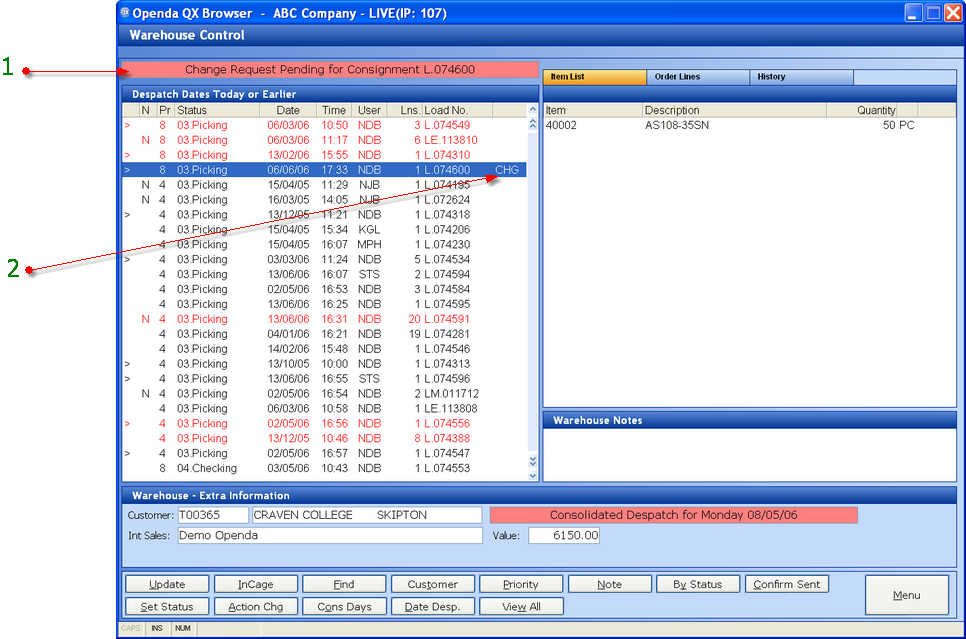
1 - A red banner indicates a change request is pending with the related load number. If there is more than one change request pending, the banner will display the oldest.
2 - Any load with a change request pending is indicated with CHG.
To view and authorise the change ACTION CHG should be selected against the relevant load. PIN access is required. Screen as follows:
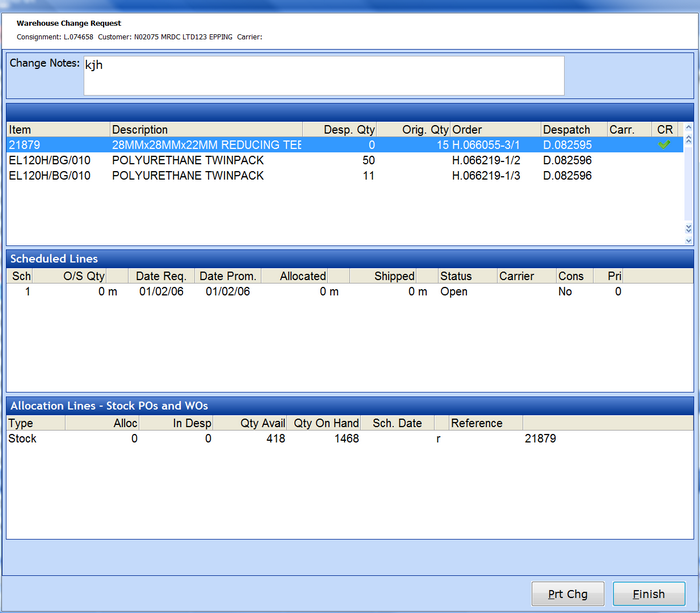
The notes entered by sales is shown in the top frame.
The load items are shown with the despatch and original quantities.
Once viewed PRT CHG will produce the new picking list detailing all items on the load with the new and original despatch quantities. Any items on the load unaffected by the change requested will be greyed out. PRT CHG also requires the user to authorise acceptance of this change.
FINISH completes the change request process leaving the load in its new state for further processing and despatch.