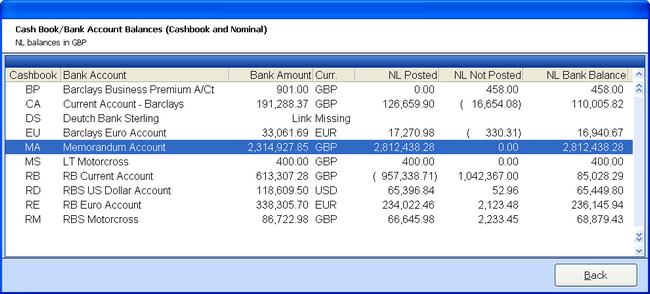Accessed via Cash Book from the Accounts Menu
As with the Openda QX other UAMs, the Cash Book UAM is broken into 7 TABS.
Ent / Revise Cash TAB
The Enter / Revise Cash Tab is for entering cash directly onto the Cash Book for single transactions, negating the need for a "Batch". Any entries made for foreign currency or where bank charges etc can not be finalised until bank Statements are received are listed here until transaction completion.
The process for entering cash follows the same process as adding an entry on a Cash Batch.
The customer must be selected and the Bank amount and any related Cheque number added. Upon OK the following question is asked.
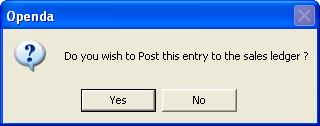
If NO the Cash Entry will be left on the POST CASH TAB for future posting. If YES Sales Ledger Match Mode is invoked for the customer. See Open Items on the Sales Ledger UAM.
Cash Batch TAB
This options is for the entry and revision of batched cash, allowing multiple entries to be made under one reference. Often used when multiple cheques are to be banked under one paying in slip, making the total value easier to reconcile to bank statements
Adding a Cash Batch is the initial input for this screen.
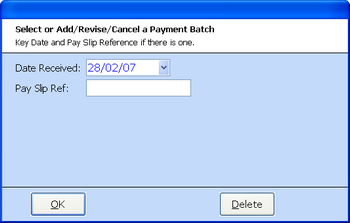
The date defaults to today's date. A pay slip reference can be added if required.
On OK the Cash Batch header will be displayed. This is the same screen seen if SELECT BATCH is chosen.
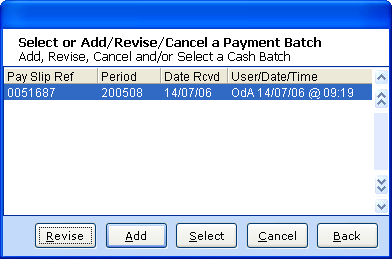
REVISE - Amend the highlighted Cash Batch header.
ADD - Enter a new Cash Batch header.
SELECT - Choose the highlighted Cash Batch for adding Cash Entries against.
CANCEL - Cancel the Cash Batch header.
BACK - Return to the main Cash Batch screen.
Adding Cash Batch Entries
Select the ADD option, this will require the entry and selection of a customer.
the following screen is then displayed.

The Cash Book, Currency and Payment Methods are all pre-filled from the defaults set within Customer Maintenance. These can be amended where required and the Bank Amount and Cheque Number added.
On OK the option to add the next Cash Batch Entry is given. CANCEL will complete the entry at that point. The screen is now as follows:
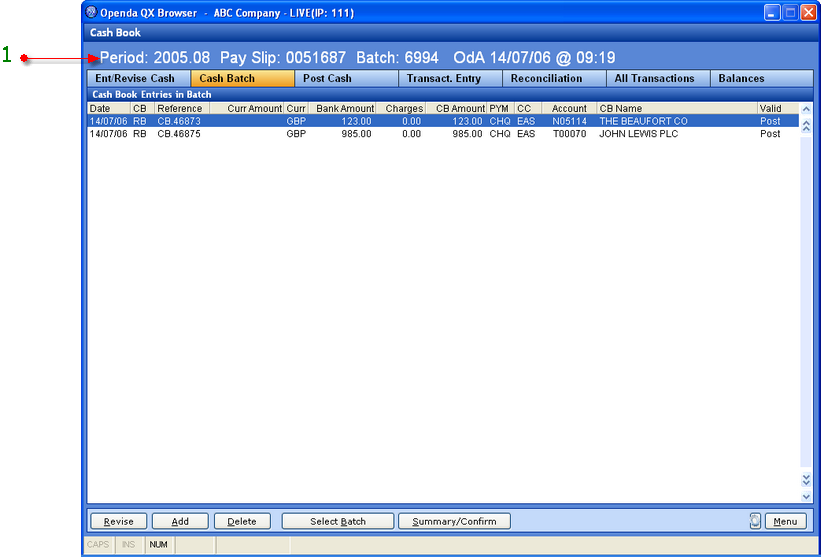
1 - The Cash Batch is shown under which the listed entries are made.
REVISE - Amend the highlighted Cash Batch Entry.
ADD - Enter a new Cash Batch Entry for the Cash Batch (as highlighted by 1).
DELETE - Remove the Cash Batch Entry.
SELECT BATCH - This shown the list of outstanding Cash Batch Headers as seen above.
SUMMARY / CONFIRM - Totals the value of the Cash Batch and gives the option to CONFIRM the Cash Batch or to BACK, which will leave the Cash Batch at input stage until further notice.
Posting a Cash Batch
By selecting CONFIRM from the SUMMARY / CONFIRM option the question is posed
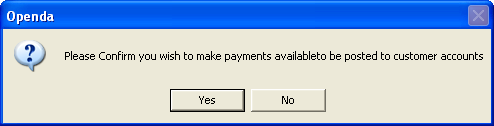
NO will cancel the Batch entry. YES will print the Cash Batch details and go to the POST CASH TAB to allow the posting through to the Sales Ledger. See below.
Post Cash TAB
The Post Cash Tab contains all transactions that have not yet been posted to the other ledgers. This is often caused during the entry of a Cash Batch, where multiple cash entries are made in a "Batch", with the option to post directly to customer or leave on the Post Cash list for future posting or cash draw dawn from the Sales Ledger UAM via the GET CASH option.
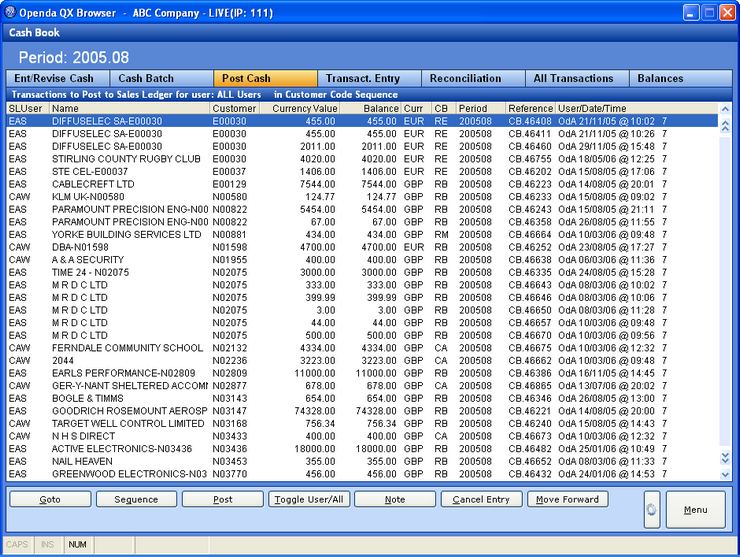
GO TO - Search for a customer name or account code dependant on the sequence set.
SEQUENCE - Switch the list sequence between customer Name and Code.
POST - Post the highlighted entry to the Sales Ledger for "Matching" to outstanding Invoices etc. See Open Items on the Sales Ledger UAM for details.
TOGGLE USER / ALL - Switch between all entries regardless of Credit Controller and entries only related to customers the user is responsible for as Credit Controller. Set within the Sales Ledger Customer Maintenance.
NOTE - Add a note to the highlighted transaction.
CANCEL ENTRY - Change the transaction status to Cancelled and remove from the Post Cash list.
MOVE FORWARD - Change the transaction period for the highlighted line forward 1 period. The transaction period and the current working period shown at the top of the screen must be the same for this option to work.
Transact. Entry TAB
The Transaction Entry TAB allows the addition of transactions directly into the Cash Book as well as the options to transfer values in and out of Cash Books.
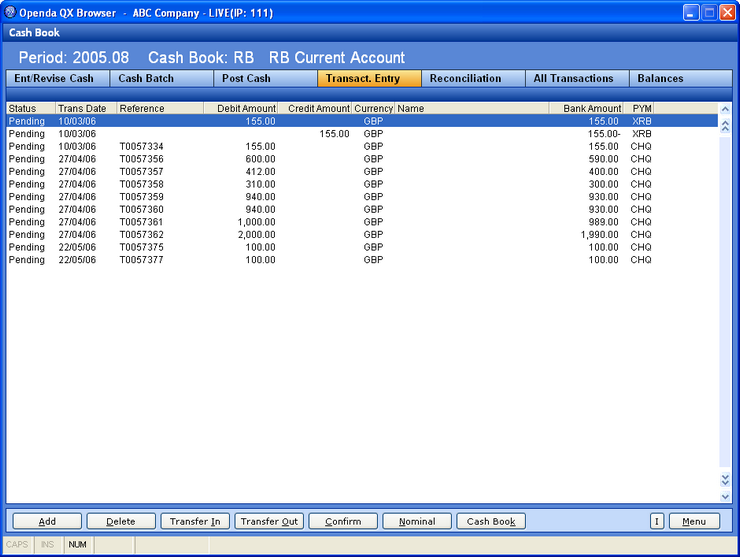
ADD - Enter a transaction against this Cash Book. A "Wizard" style addition allows the transaction entry to input the transaction value and bank charges as well as complete a VAT analysis before analysing the transaction to the nominal.

DELETE - Delete the highlighted transaction. Only valid for "Unconfirmed" transaction.
TRANSFER IN - Move a value from another Cash Book into the shown Cash Book.
TRANSFER OUT - Move a Value to another Cash Book from the shown Cash Book.
CONFIRM - Set all "Unconfirmed" transactions to "Confirmed".
NOMINAL - View the Nominal Analysis for the highlighted transaction.
CASH BOOK - Select and change the Cash Book for view.
Reconciliation TAB
The Reconciliation Tab options are used to reconcile the Cash Book entries to Bank Statements.
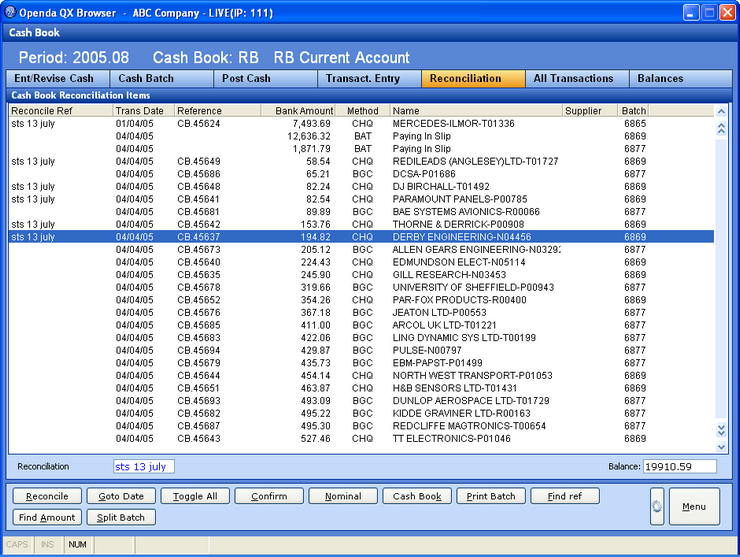
RECONCILE - On first entry this option will allow the entry that is required against the reconciliation. From that point onwards RECONCILE will enter or remove that reference against the chosen highlighted line.
GO TO DATE - Search for transactions on or after the entered date.
TOGGLE ALL - Switch between unreconciled transactions and all transactions.
CARRY FORWARD- Complete the reconciliation process. The bank Statement Balance will be required for entry. This figure should match the Cash Book balance.
NOMINAL - View the Nominal Analysis for the highlighted line.
CASH BOOK - Change the Cash Book for view and potential reconciliation.
PRINT BATCH - For Batch entries this option will produce a print of the Batch details.
FIND REF - Search for a specific reference number.
FIND AMOUNT - Search for a specific value.
SPLIT BATCH - ONLY for a BAT "Batch" entries, where cheques have been input for a single statement line, the user can split out a cheque(s) and reconcile separately.
All Transactions TAB
Lists all transactions for the Cash Book
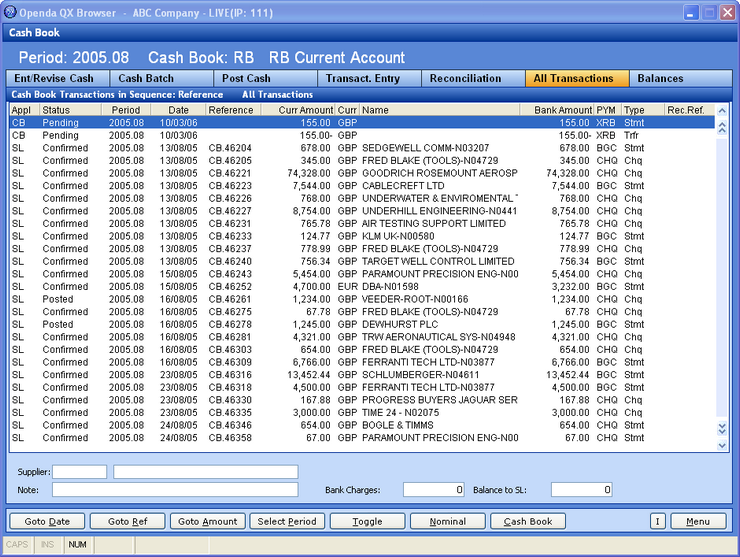
GO TO DATE - List all transaction with dates on or after the date entered.
GO TO REF - List all transactions with reference numbers beginning as entered.
GO TO AMOUNT - List all transactions with values at or above that entered.
SELECT PERIOD - List all transaction within the Financial Period selected.
TOGGLE - Switch between, reconciled, non reconciled and all transactions.
NOMINAL - View the Nominal Analysis for the highlighted transaction.
CASH BOOK - Select and change the Cash Book for view.
Balances TAB
The current balance for each Cash Book detailing the values posted and not posted to the nominal.