Accessed via the Sales Ledger from the Accounts Menu
For Customer Selection please select.
Once the Sales Ledger Customer has been located and selected, entry will be given the the Sales Ledger UAM.
The Sales Ledger UAM contains full details of the Sales Ledger Customer, including all Historic and Open Invoice, Payment and Journal transactions. Although customer payments are made through the Cash Book UAM, payments can be drawn down and matched to outstanding Invoices via the Open Items TAB.
General TAB
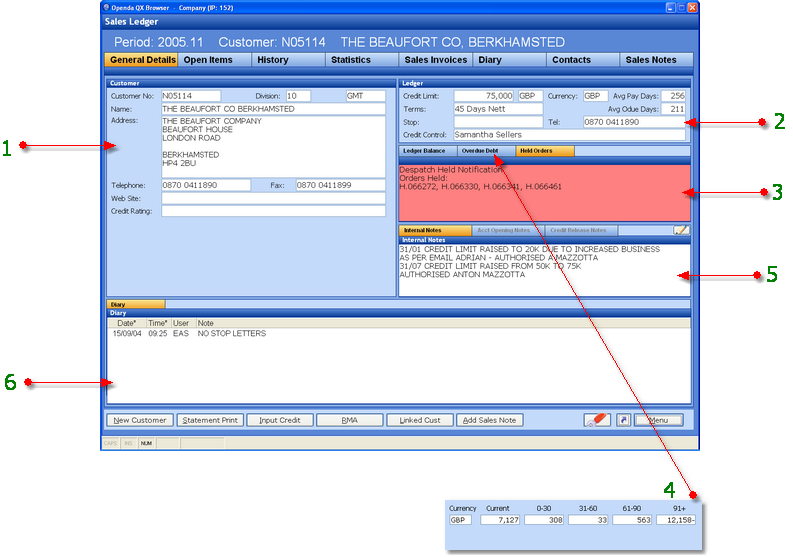
1 - The general details for this Ledger Customer.
2 - The trading conditions under which the Ledger and linked Ordering Customers must trade.
3 - The "Real Time" ledger balance.
4 - The outstanding payment spread of all outstanding invoices.
5 - Notes set against the Ledger Customer (Internal notes, Account Opening notes & Credit Release notes).
6 - Sales Ledger diary entries.
NEW CUSTOMER - Return to the customer search screen.
STATEMENT PRINT - Produce a real-time statement which can be output to the customer.
INPUT CREDIT - Add a credit, the correct ordering customer must be selected before credit input can proceed.
RMA - View all customer returns pending and complete for the linked ordering customers. The ability to add RMAs is also available from this point.
LINKED CUST - View a list of all ordering customer linked to this ledger account.
ADD SALES NOTE - Add an entry to the Sales Notes screen. Enter the date and source of the Note along with the customer contact that the dialog / activity is related to. This option is also activated when responding to a Contact Schedule for the customer.
Open Items Tab
The Open Item TAB displays all Invoices outstanding for payment as well as all Payments, Credits, Debits and Journals that have not yet been "Matched". The Open Items TAB is also the point for adding Debits and Journals, as well as controlling the "Match" process for this Ledger Customer.
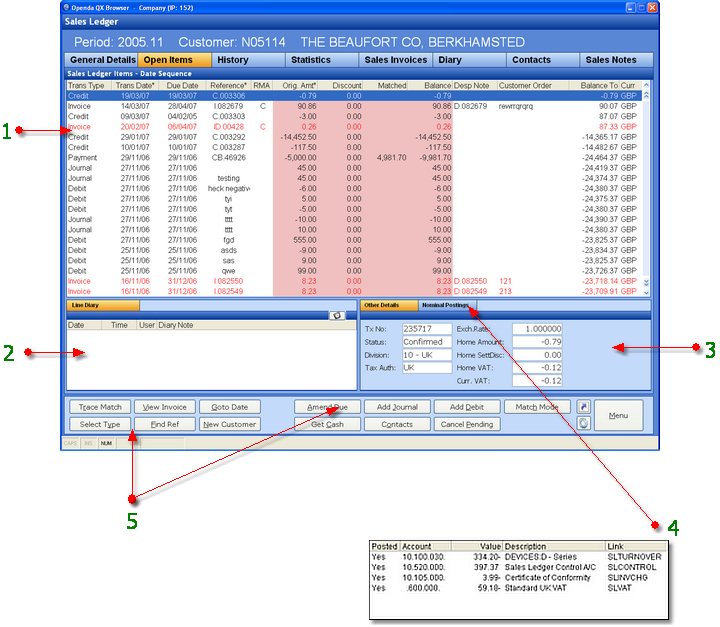
1 - Details all outstanding Debits, Credits, Journals, Payments and Invoices, items in red are overdue.
2 - Diary details relating to the highlighted line.
3 - Further details relating to the highlighted line.
4 - Breakdown of the postings to the Nominal Ledger for the highlighted line.
5 - The Function options available broken into two blocks. The first for viewing and finding information mainly relating to the highlighted line, while the second creates transactions and accesses "Match Mode".
TRACE MATCH - For any fully or part "Matched" transactions, selecting this option will display the transactions it was "Matched" to. A further Trace Match and Currency option are available from this option.
VIEW INVOICE - See the full details of the Invoice highlighted.
GO TO DATE - Search for transactions beginning the date entered.
SELECT TYPE - This option gives a selection list of transaction types. Only those selected will be displayed on the Open Items list.
FIND REF - Search for a specific Reference number.
NEW CUSTOMER - Return to Customer Selection to search and view another account.
AMEND DUE - This option allows the change of Due Date, Discount and Discount Date to be made on Credits and Invoices.
ADD JOURNAL - Enter a Journal for this account which can be analyses to the Nominal and available for "Matching".
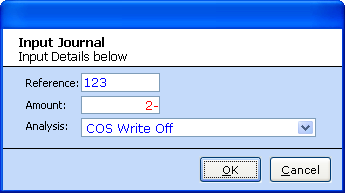
ADD DEBIT - Enter a Debit value against this customer. The process of adding a positive value "Debit" automatically creates a negative value "Under Pay" transaction (if not seen in the list check SELECT TYPE to see if included) these are then available for "Matching".
MATCH MODE - By selecting MATCH MODE, the screen display is changed to invoke the Match options.
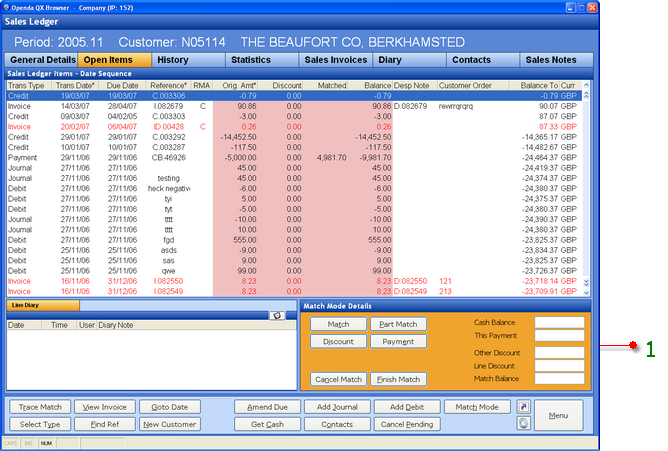
1 - The TAB frame has been replaced with Match Mode Details.
MATCH - Highlight the transaction required and select MATCH. This pulls the whole transaction value into the Matched column for matching to other transactions.
PART MATCH - If selected a part value must be entered against the highlighted transaction which will then be pulled into the Matched column.
DISCOUNT - Add a discount amount into the Match value.
PAYMENT - Used in conjunction with GET CASH. If Cash has been drawn down via the GET CASH option, PAYMENT allows all or part of the Cash to be restored to the Cash Book.
CANCEL MATCH - Cancel the Match process.
FINISH MATCH - Complete the Match process. Finish Match will only succeed when the Negative and Positive transactions selected result in a Match Balance of 0 - Zero.
GET CASH - This option allows the drawing down of cash entered via the Cash Book UAM. Cash can be entered and posted to the Sales Ledger directly from the Cash Book UAM. This option however, allows cash to be entered and drawn down in full or in part, useful when a single entity pays for more than one Sales Ledger Customer.
CONTACTS - Access to customer contacts TAB.
CANCEL PENDING - Accesses all transactions for the customer which have not get been collected to the Nominal Ledger. These entries can then be removed. For any cash to invoice reconciliations, the cash will be put back onto the cashbook posting screen, further cancellation of the case entry can be made from the cash book.
History TAB
The History TAB replicates the Open Item TAB with the exception of the transactional functions. The transactions listed with in the History TAB contain all transactions, open and completed.
Statistics TAB
The Statistics tab gives a rolling 5 year view of Sales and Orders for the sales ledger customer (totaling sales and orders for all linked ordering customers) it also has a Credit History subtab which shows the highest credit limits and credit balance within each monthly period.
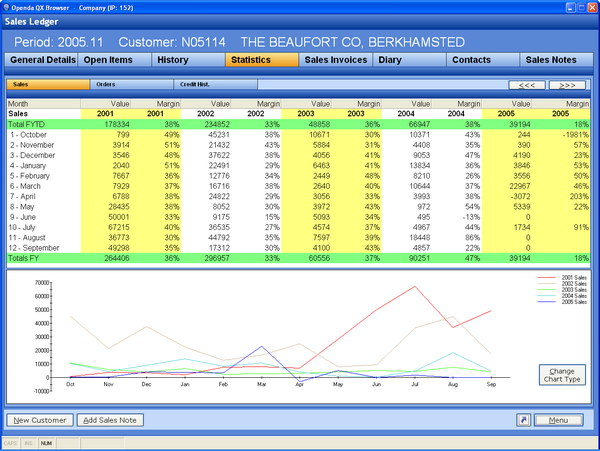
Sales Invoices TAB
The Sales Invoices TAB is a replication of the INVOICES option from the Sales UAM, giving the the full view of all invoices and credits for the customer and despatch consignment details.
Diary TAB
Full view and addition of Sales Ledger Diary entries.
Contact TAB
View, add and maintain all customer contacts.
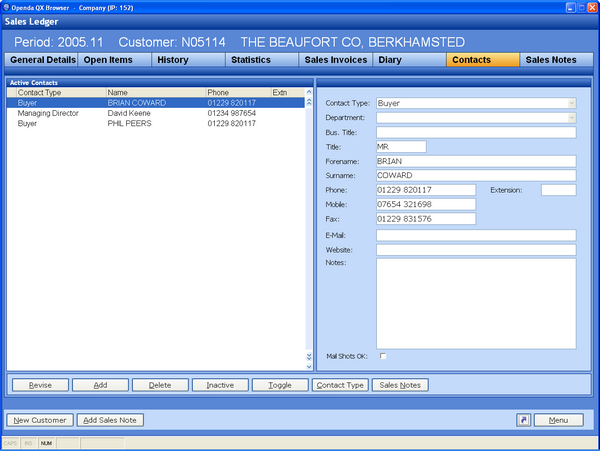
REVISE - Revise an existing contact.
ADD - Enter a new contact.
DELETE - Remove an existing contact.
INACTIVE - Make an active contact inactive or visa versa.
TOGGLE - Change between active and all contacts.
CONTACT TYPE - Add a new or revise an existing contact type.
SALES NOTES - view all the sales notes entered against this highlighted contact.
Sales Notes Tab
The Sales Notes system details the dates, times and comments of all sales visits / communications with the customer. Sales notes are added either by the ADD SALES NOTE option at the bottom of the screen or automatically when responding to a Contact Schedule. See Adding Tasks and Memos
From the Sales Ledger UAM you can see Sales Notes relating to the ledger customer and all related Ordering Customers. The customer number is shown against each Sales Note.
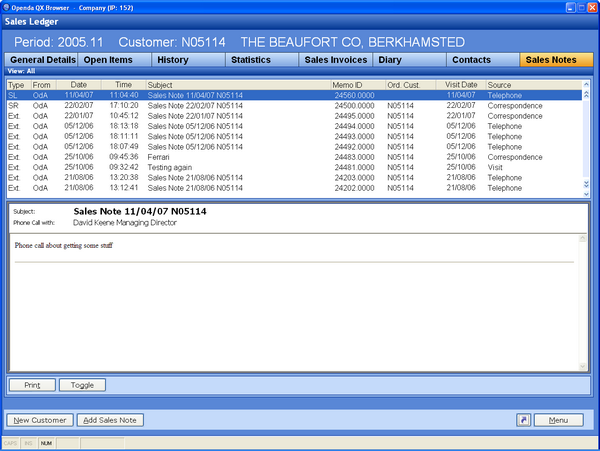
The first grid will show whether the entry is via the Sales Ledger (SL) Sales Ordering customer (SR) or via the stand-alone Sales Note systems for external sales people (EXT)
PRINT - Print the highlighted Sales Note
TOGGLE - Switch view for ALL Sales Notes or SL, SR or EXT Sales Notes.