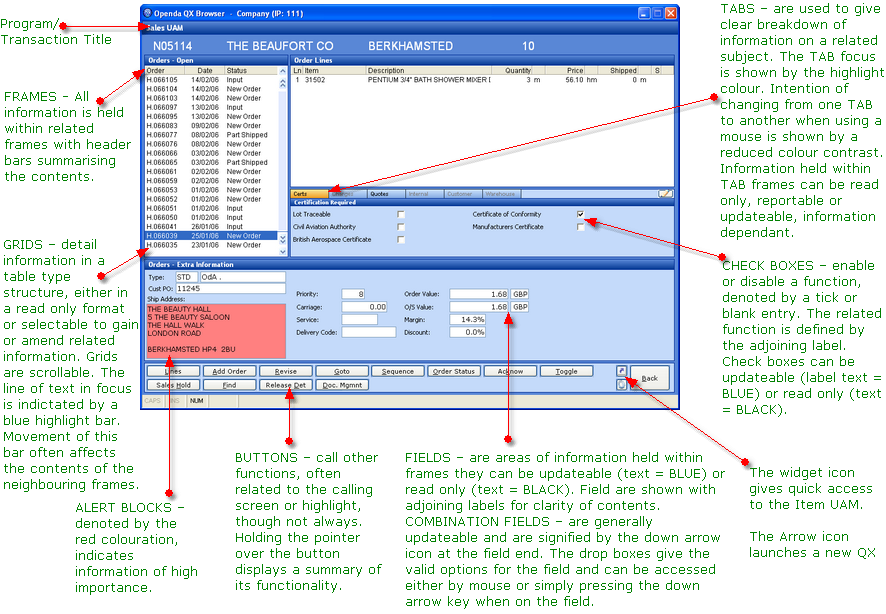The Openda QX software, as well as using "point and click" functionality, is also fully accessible by keyboard via the underscore letters found against each function. This unites the convenience of the mouse and speed of touch typing.
Openda QX has been designed to give maximum information in a clear, user friendly format. Consistency in colour definitions and labelling enables users to navigate the system without the need for lengthy training manuals.
Openda Menu Selection, Tasks and Company News
The Openda QX solution is navigated by means of a tiered menu. Access to the menu structure is initiated at login as well as via the Menu function key, found in all menu programs.
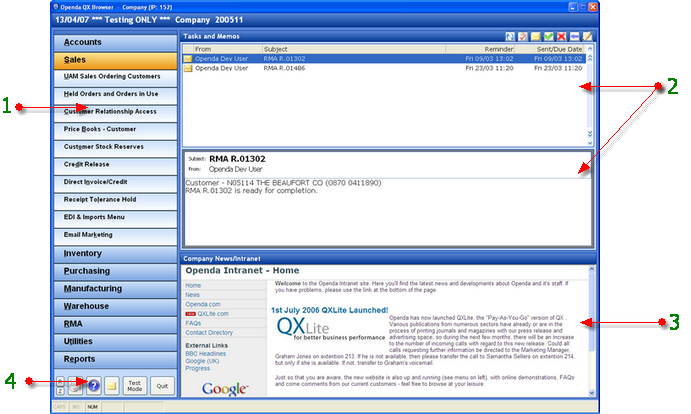
1 - The Menu structure is split into Top and Sub levels. By clicking on the Top level, the main subject option turns orange and the related Sub options and menus are displayed directly below.
2 - Lists all outstanding tasks and memos for the active user. Addition and completion of these tasks may be accessed by the action icons at the top right of the frame. See Adding Tasks and Memos
3 - Available for holding the company Intranet for news and updates.
4 - Access to
Printer Control - to add and maintain printers as well as viewing and deleting print queues.
![]() - Help Screens that you are currently viewing.
- Help Screens that you are currently viewing.
![]() - Email / Fax Sent Log for sight of all faxes and email sent from the system.
- Email / Fax Sent Log for sight of all faxes and email sent from the system.
TEST MODE - Available while DEMO ONLY this option allows you to run "Test" programs in a a real environment. This will be used to test new development and future releases.
PREVIOUS MENU - Available while in LIVE ONLY this option will take you to the last menu used.
QUIT - Exit the QX system.
Openda QX Screen Displays